Project Hub
The Project Hub is the central data element in the Jigawatt Fusion workflow. As the node that connects Contacts, Properties, Quotes, Layouts, Meters, Roles, Tasks, Files, Utility, AHJ, and Notes & Activity, the Project Hub enables the working relationship between all these entities. While many of them are important enough to get their own dedicated screen, there's a single view that allows users to quickly understand the many things that are going on in a Project at any given time. That's the Project Hub. It's the first thing you see when you open a Project from the Pipeline.
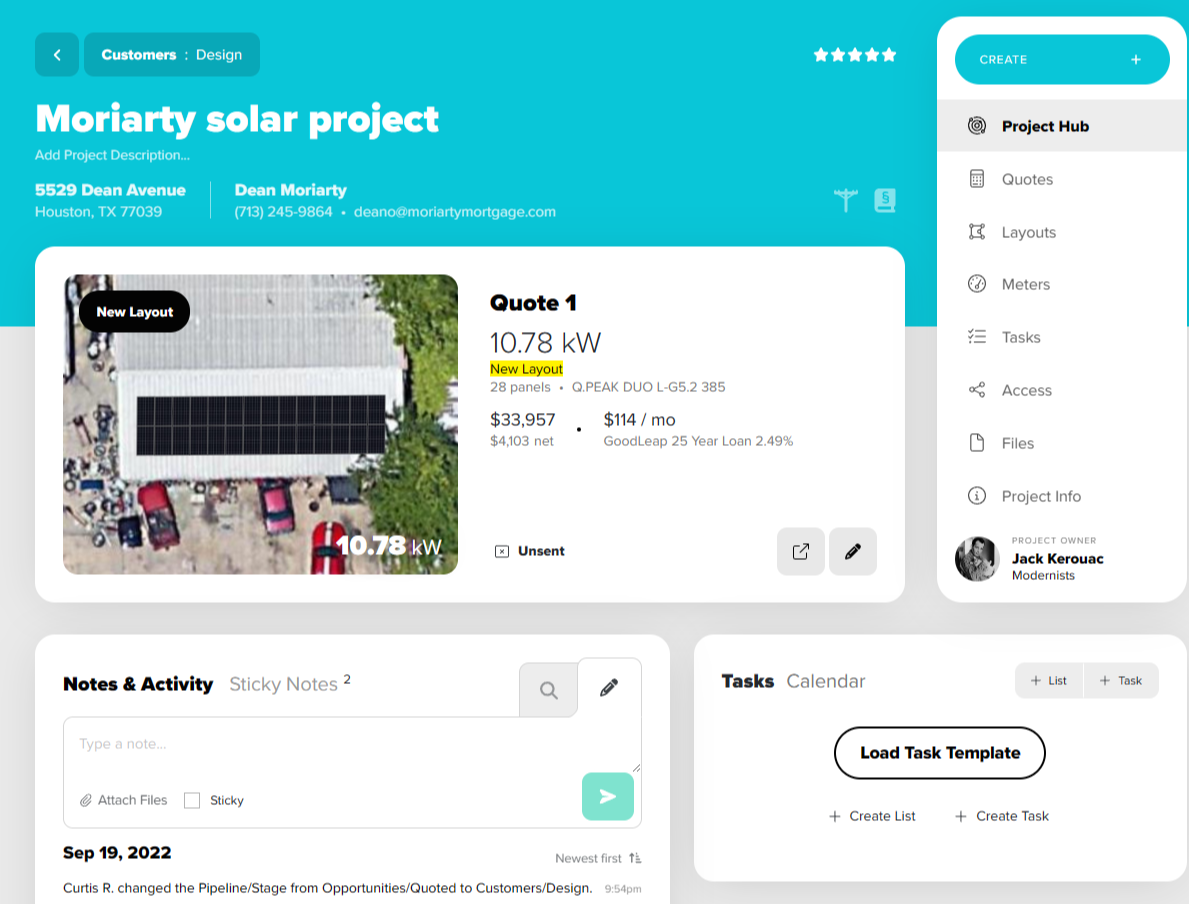
Following are descriptions of the many parts of the Project Hub pictured above, in mostly-descending order.
The Project Name is automatically generated when the Project is created. Duplicates are allowed by the system, so it's possible that you'll wind up with several instances of "Johnson solar project" before too long. Just click on the Project name to change it.
A Project Description can be added just below the project name. This allows you to have important information available at a glance, such as "Spanish-speaking only," "Works nights, call during the day," or "Has a cute dog - bring treats." Whatever information you think would be useful to access quickly for a project, you can type into the Project Description field.
Primary Contact appears just under the Project Name, on the left, with the customer's phone number. To view additional Contact details, add secondary Contacts, or to designate a new Primary Contact, go to the Project Info screen.
Property: The Project location, or address, also appears under the Project Name, on the right side. This can be managed on the Project Info screen.
Set Utility and Set AHJ can be found to the right of the property section, identified by an electrical pole and book with the § symbol, respectively. Say your customer lives in Los Angeles; their utility would be "Los Angeles Department of Water and Power," and the AHJ (authority-having jurisdiction) would be LA County. The utility information can be pulled from a customer's utility bill, and the AHJ will be whichever entity will be processing the permits for the project. If you notice a utility missing, an out-of-date name, or a commonly-used name in place of an official name for a utility, just click on "Let us know!" in the utility window and we can add it to our library for you.
The default Quote is displayed front-and-center on the Project Hub, with its key parameters, including system size, sales price, monthly loan payment, and a picture of the Quote's designated Layout. You can click the Quote to see or edit it. If no Quotes exist yet, the display is replaced with quick links to create one (or a Layout or Meter).
Project menu: While clicking on many of the widgets in the Hub load the corresponding detail screens, the Project Menu at the right provides centralized navigation, as well as a quick (Create +) button to add more Quotes, Layouts, and Meters.
Pipeline/Stage: While Project cards can be dragged from Stage-to-Stage in the Pipeline, you can also move a Project using this widget on the Project Hub. This widget, BTW, is the easiest way to advance a Project from one Pipeline to another.
The Project Owner is indicated in a widget on the Project Hub. Click it to view the Access screen, where ownership can be reassigned, and additional Users and Teams can be included on the Project.
Probability shows up at the right. This is an arbitrary rating–out of five stars–allowing Users to subjectively rate the customer's likelihood of closing (or their personality).
Notes & Activity: The system keeps a running, chronological log of everything that happens on a Project, whether it's a system event or a note typed by a User. You can run down the entire Project history right here on the Project Hub.
Sticky Notes are meant for important notes that you don't want getting buried in the Project's history. Rather than sorting chronologically, they can be created and reordered manually according to their importance.
Access to the Project Hub
As the nexus for the Jigawatt Fusion workflow, all Users who have access to a Project can access to the Project Hub, as well as the various detail screens it links to. Project information is largely uniform to all Users, regardless of permissions. Exceptions to this are found in Jigawatt Fusion Pro, where certain layers of detail are the purview of specific Users.