Pipelines & Stages
Jigawatt Fusion's workflow is based largely on a flexible, Kanban-style system. Customizable, chronological workflows allow you to drag Projects–represented as cards–through the steps (Stages) of any process (Pipeline) you please. You are allowed unlimited Pipelines, and unlimited Stages within a Pipeline, so there's no limit (aside from your imagination) to how detailed you make your workflow.
You can also get much more specific than Stages in the way you manage your Projects; Tasks, which live inside of Stages, are a powerful way to add granular detail to a Project. Tasks utilize a checklist format, rather than an ordered sequence of Stages.
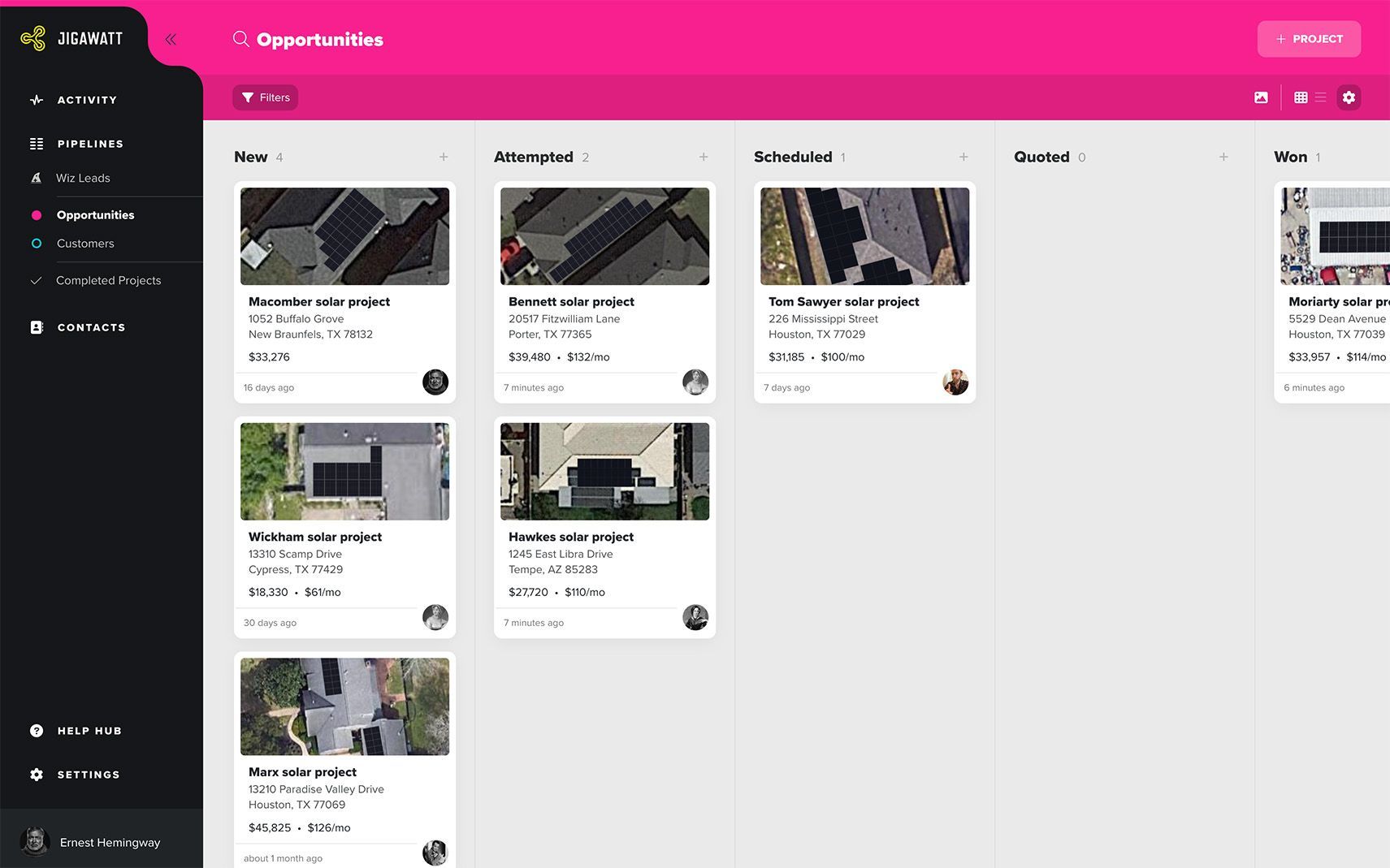
Building Workflow
The workflow you establish with your Pipelines and Stages will be unique to your company. Depending on your scope of work, you might wind up with a sales Pipeline, a project management Pipeline, both, or even a handful of each. You might run a very simple process, or you might totally geek out. Either way, Jigawatt Fusion offers a powerful, intuitive platform for keeping track of your work.
Your solar Pipelines might have something like the following Stages:
On top of your general process represented in Stages, Jigawatt Fusion Pro users might have a half-dozen or more Tasks within each Stage to track very detailed, step-by-step progress.
Managing your Pipelines and Stages
Users with the proper Settings Permissions can create, modify, and remove Pipelines and Stages by going to Settings > Workflow > Pipelines. Click + Pipeline to create a new Pipeline. Drag and drop to change up the order. Click on an existing Pipeline to open and edit it. Within the Pipeline editor, you can change its name, the label color, and the order of Stages (you can also drag and drop to reorder Stages). If you want to delete a Pipeline, look for the ellipsis button.
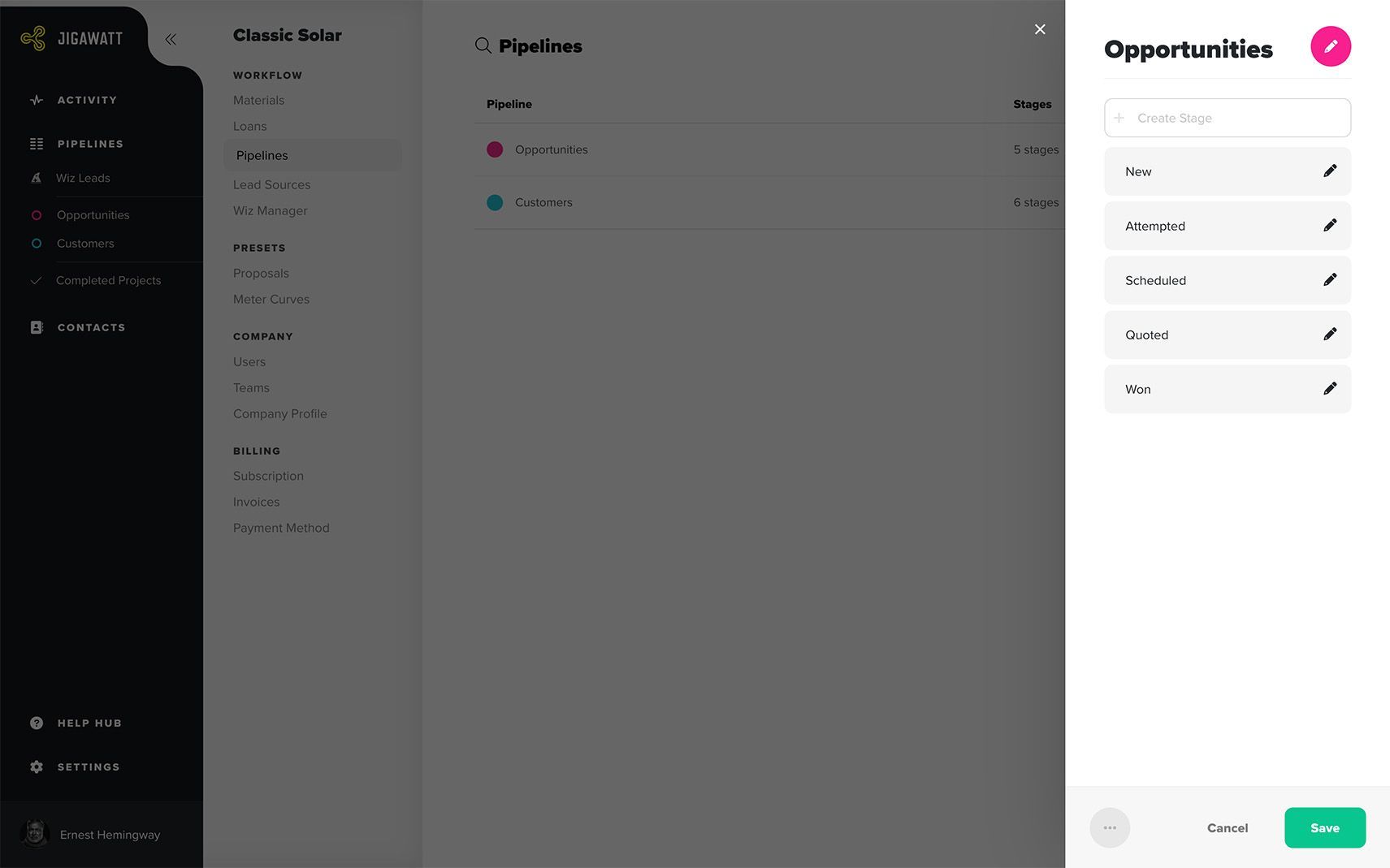
Stages can also be added directly to the Pipeline itself, without having to go all the way over the Pipeline Manager. Just go to the Pipeline as if you were reviewing your Projects, and look for the gear button at the top-right.
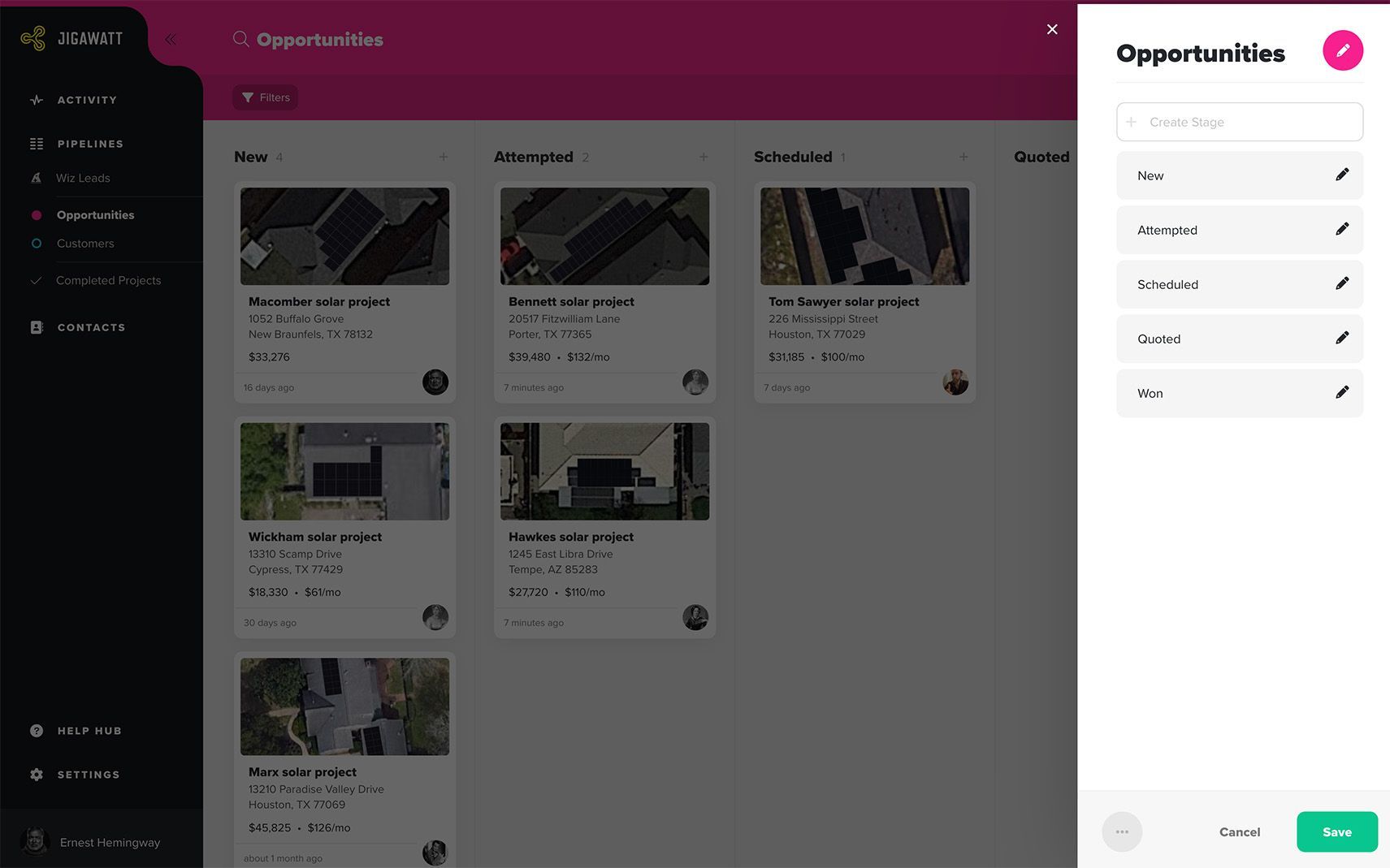
Managing Pipelines and Stages, either through the Pipeline manager or directly on the Pipeline itself, is only accessible to a User with "Workflow" permissions.
Pipelines and Zapier
Jigawatt Fusion's Zapier app works in conjunction with your account's Pipelines and Stages. The Zapier integration allows you to automate data flow in other applications as Projects move from Stage to Stage, and from Pipeline to Pipeline. Conversely, you can trigger these conversions from an integrated platform to move things around within Jigawatt Fusion. Welcome to the future! Learn more about Jigawatt Fusion and Zapier.
Workflow beyond Pipelines
In addition to the flexible, custom Pipelines you create and manage for your Company, there are two Project boards that exist by default and can't be removed: Wiz Leads and Completed Projects. Not surprisingly, these are intended as short and long-term storage for Projects in their infancy or their retirement, respectively. They only show Projects in list view, they don't support Stages, and they can't be renamed or deleted.
Wiz Leads are like Projects in their embryo state. They're created by website visitors when they use your Wiz and design a system for their house, then submit their contact information. You can review them on the Wiz Leads page, and either convert them to a Project or delete them. Wiz Leads are structurally much simpler than Projects. Learn about the data structure here. Projects can't be turned back into Wiz Leads, nor should you ever have occasion to want to do so.
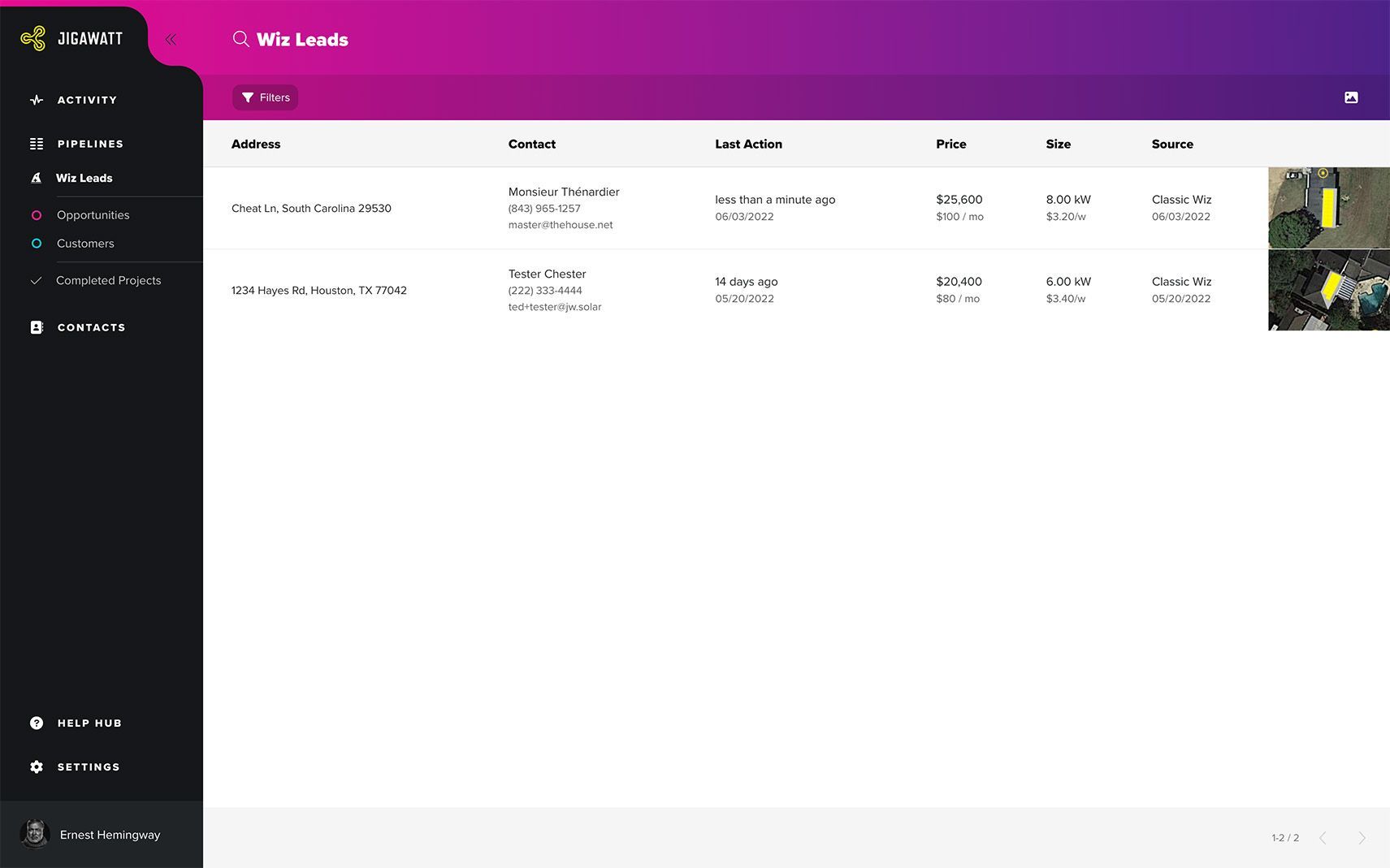
Completed Projects have presumably already advanced through your Pipelines, and are now ready to be put out of sight, but not so far off that you can't go find them when you need to. You can restore a completed Project and put it back into an active Pipeline if necessary.
A completed Project is different from an Archived one. Completed Projects are sent to their own Pipeline-like board, where they are easy to reference as closed business. Short of deleting a Project, archiving it takes it out of your Pipelines, but it can still be dug up and restored. Learn about Archiving and Deleting in the Project Status article.