Users
A User is any individual who utilizes Jigawatt within your company account; each should have their own profile by which you can share information, communicate directly or indirectly, collaborate on projects, and keep tabs on who, exactly, did what. To manage users, go to Settings > Company > Users. You'll see a list of all the users in your company, along with their status, active or inactive. Inactive users don't show up by default; you'll need to flip the "Show inactive" switch in the top right to see everyone who used to have an account. In case, y'know, you rehired that bozo, you can just turn him right back on, whereupon he can resume his duties and y'all pretend none of that drama ever occurred.
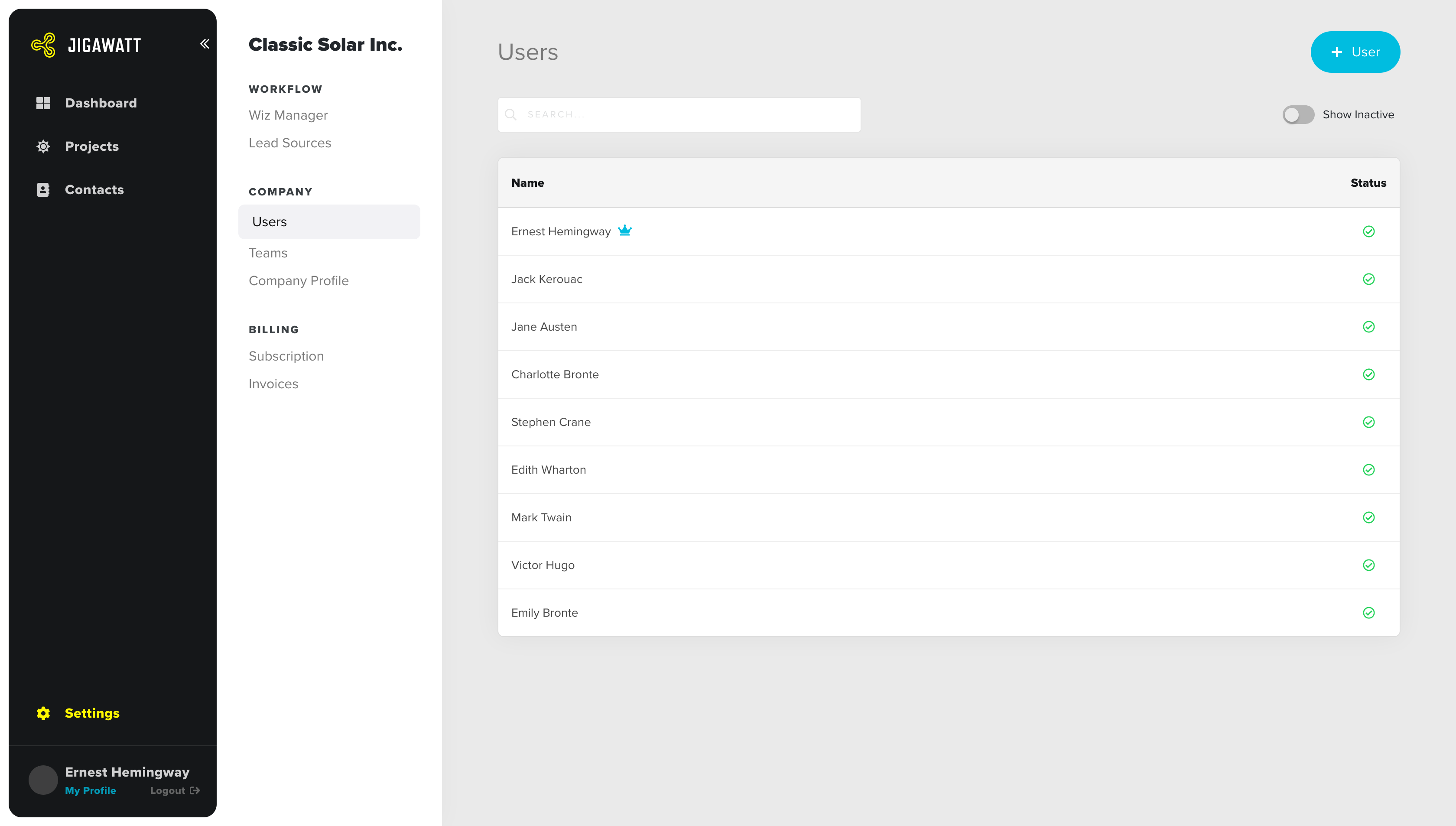
Above is the Users list page, showing all active Users in the Company. The little crown indicates that Ernest Hemingway is the Company Owner. Read about it here.
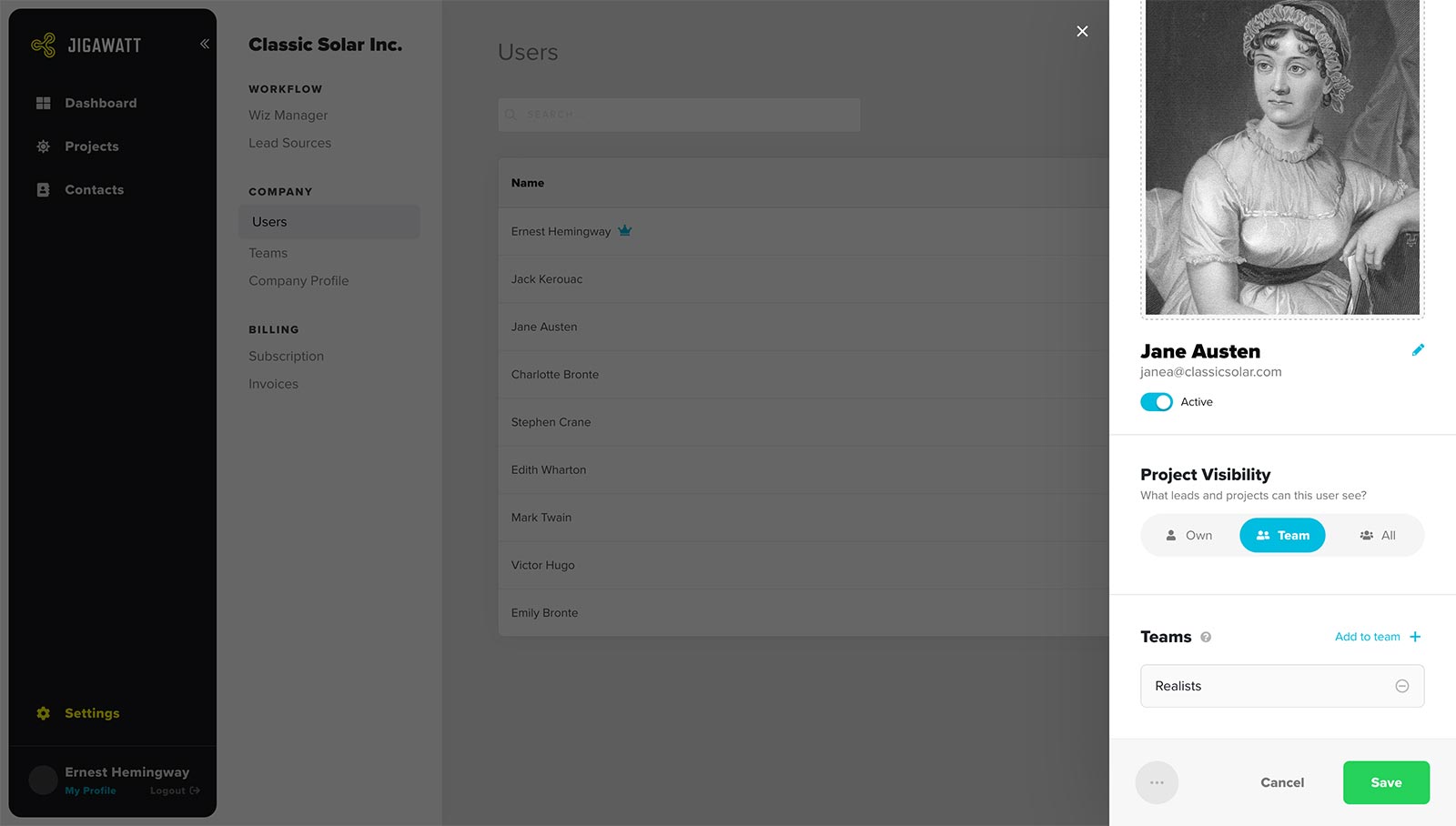
User Profile
A number of important things are managed at the user level:
Status (active/inactive)
An active User can sign into Jigawatt and do all the things they're configured to do; an inactive User can't. If someone won't be needing access to your Jigawatt account for a while (or ever again), you can deactivate them simply by flipping a switch. They'll be unable to log in or use Jigawatt until they're reactivated.
Bear in mind that a deactivated User can be brought back with the flip of a switch, and all their settings are immediately restored, whereas a deleted one is gone for good. Deleted Users' data and history, however, stay in the system, so you won't lose track of their many achievements.
Project Visibility
Users can be limited from accessing Projects they don't need to be seeing. You can limit them to their own projects, grant them visibility over their Team(s), or let them see Projects across the entire Company. Learn more about users' Project Visibility
Teams
You can group your Users into Teams to allow them to share information within specific groups. A User can be assigned to any number of Teams, allowing you to creatively silo your sales, operations, and administrative personnel, as well as subdivide offices by geographical location, brand, or whatever you want, if needed. Learn more about Teams here.
Settings Permissions
You can give specific Users control over your Company's settings, including Teams, Materials Catalog, Loan Library, other Users, and more. Granting permissions will give a User control over everything within the specified category (Workflow, Presets, Company, and Billing...read this article for a breakdown of Settings Permissions you can delegate within your organization).