Quotes
No sales software would be complete without the ability to create accurate and meaningful estimates! Jigawatt Fusion makes solar sales a pleasure with its intuitive Quotes feature. Determining what you'll be doing for your customer–and for how much–is kind of the crux of the sales process.
This article is a general overview of the Quote tool. For a step-by-step on how to quote, check out this article. To help wrap your head around the powerful, symbiotic relationship between Quotes, Layouts, and Meters, give this one a read.
Parts of Quotes
Quote Name
Newly created quotes come with a generic, sequential name like "Quote 1". However, you can rename it something more descriptive if you want.
Attached Layout
Linking your Quote to a Layout is optional; if you're proposing a repair, an upgrade, or anything not having to do with an array of solar panels, you can skip it. However, attaching a Layout does some neat things. If you're pricing your systems on a per-watt basis, a change to the Layout's kW capacity will automatically be reflected in your Quote. Additionally, the Quote's automatically-generated Proposal (later in this article), will factor in the production from your attached Layout, as well as usage history from its attached Meter, to render some truly useful information in the graphs and calculations.
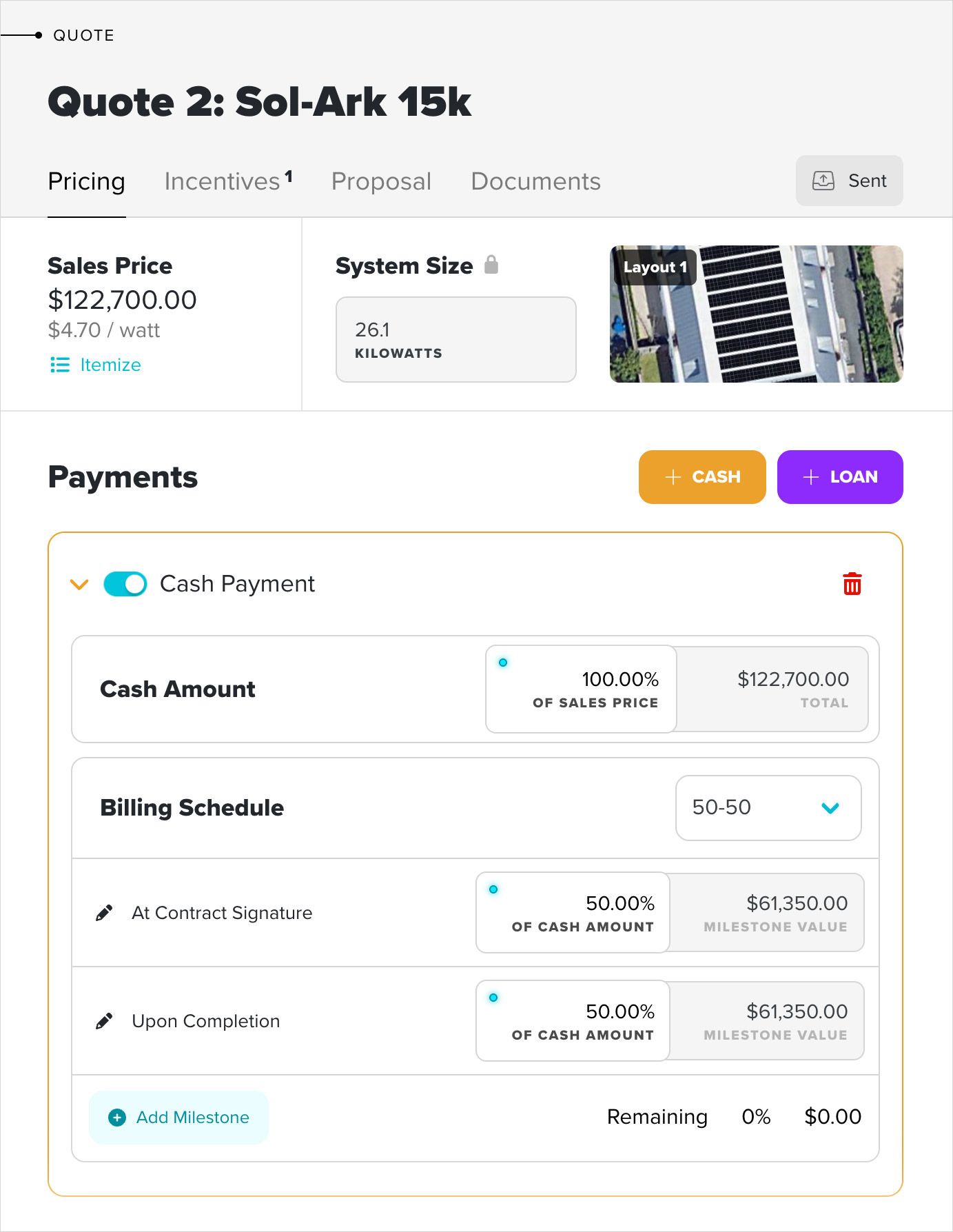
Pricing
The first of four tabs is where you attach your Layout. You also determine payment terms (cash, or financing options from a vast library of solar loans), and in what installments payment will be remitted.
System Size
If you've attached a Layout, this will be inherited automatically, and updated if the Layout changes. If you've bypassed the Layout, or don't need one for what you're quoting, you can simply plug in a value or leave it blank.
Sales Price
Sales price is set in the Itemizer, which can be opened by clicking the "Itemize" link below the sales price shown on the Quote.
Take a deep dive into costing and itemization here.
Payments
This is where you determine how the Sales Price will be realized.
Cash Payment assumes any amount paid by the customer that isn't dealer-provided financing. This could include a check, funds from a home improvement loan arranged by the customer, or a fat roll of Benjamins. An additional widget for setting a custom billing schedule (think 50% up front, 40% at substantial completion, 10% at commissioning) can be appended to the Cash Payment.
Loan Payment specifically ties to the Loan Library, where hundreds of industry-standard solar loans–and their calculations–are managed. In addition to showing the monthly loan payments with several paydown conditions, the amortization table will be included in the Proposal.
If the sum of your Payments, Total Income, doesn't match the Sales Price, the system will prompt you to correct it.
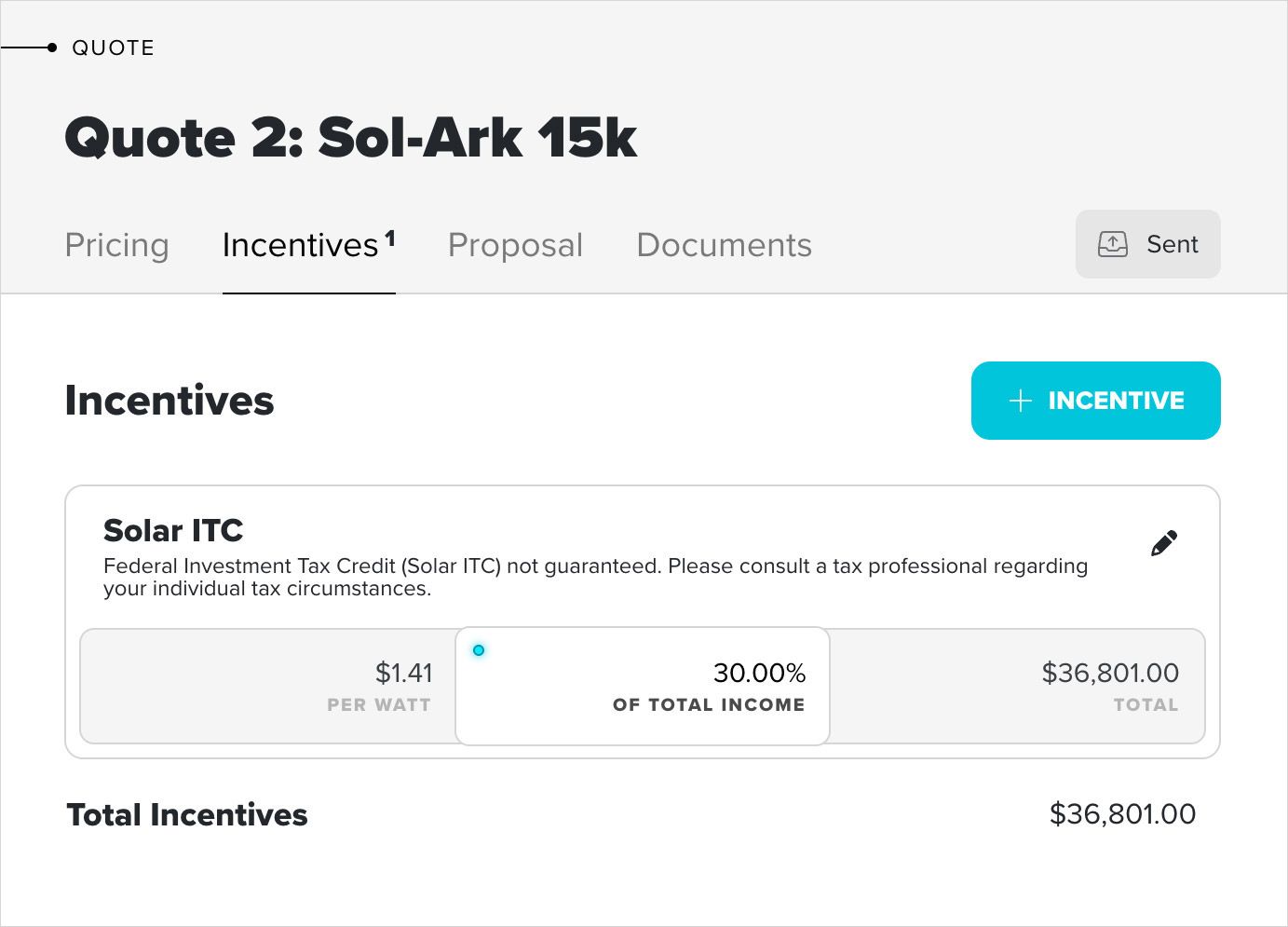
Incentives
Rebates like the Solar Investment Tax Credit, HRECs, and the myriad local and utility rebates don't tend to factor in to the solar installer's bottom line, but they're highly relevant to the customer, as they directly reduce the cost of going solar. The second tab on the Quote is where you factor in all the important financial considerations that can help influence a purchaser's decision. Incentives will be factored into the value proposition in the Proposal.
For U.S. users, the Solar Investment Tax Credit is automatically included in each new Quote. Like any other Incentive, it can be added to, edited, or deleted, should the situation require it.
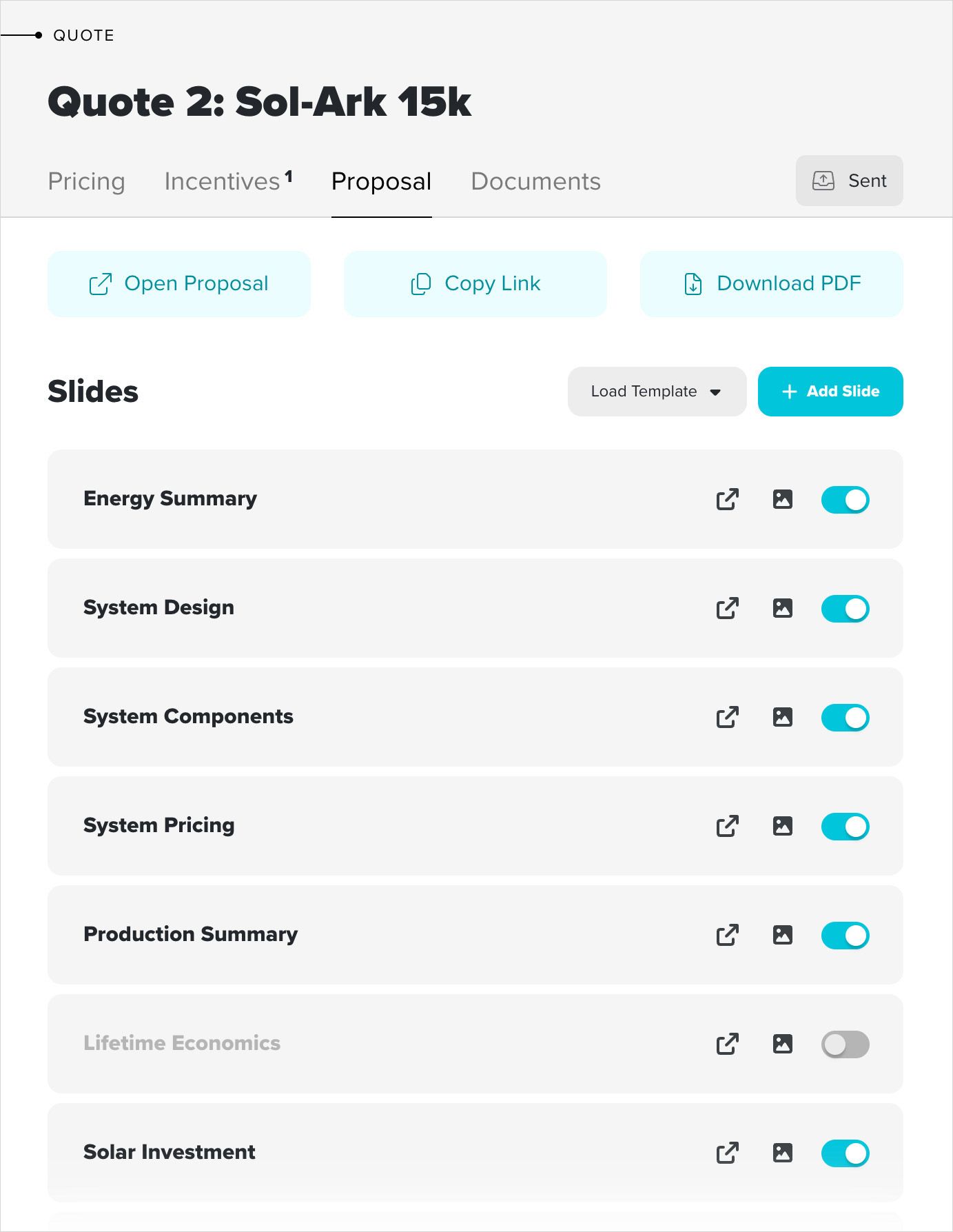
Proposal
The presentation you give your customer is a compilation of digital slides, automatically generated from the Quote, that showcases the specifics–and the benefits–of the PV system you're proposing. Slides can be rearranged in an order that may be more relevant to the customer, or disabled if preferred. The provided link can be emailed or texted to be securely viewed by a customer, and a PDF version of it can be downloaded for print or email.
The Proposal is its own data entity independent of the Quote, but it's tied directly to it, and dynamically factors in values from the Quote, and if they exist, from the attached Layout and Meter. You can also save Proposal presets as Templates to reuse on future Quotes.
Learn more about Proposals.
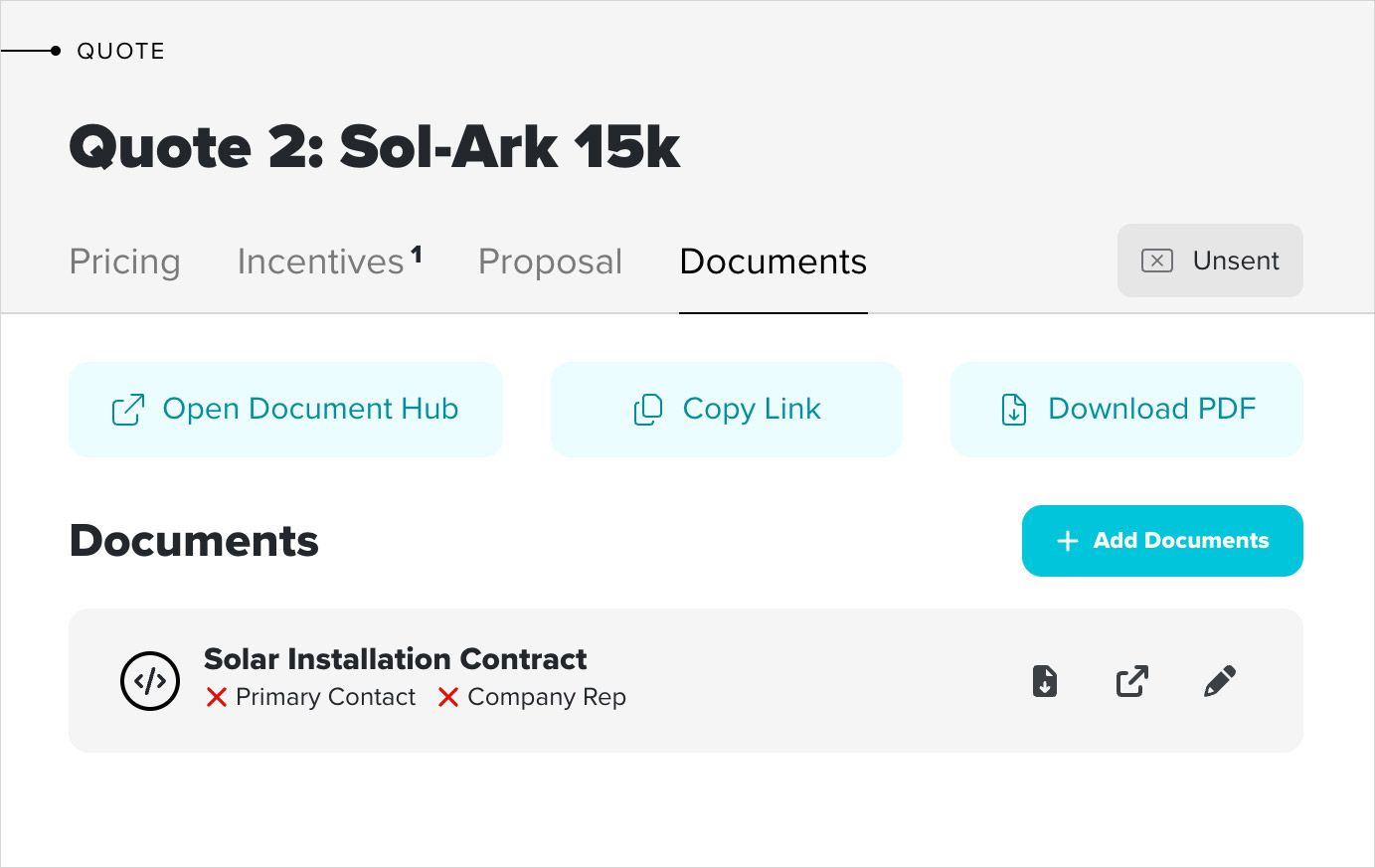
Documents
Jigawatt Fusion includes Documents, which, like the Proposal, can be generated automatically from Project values, and signed electronically.
Learn more about Documents.
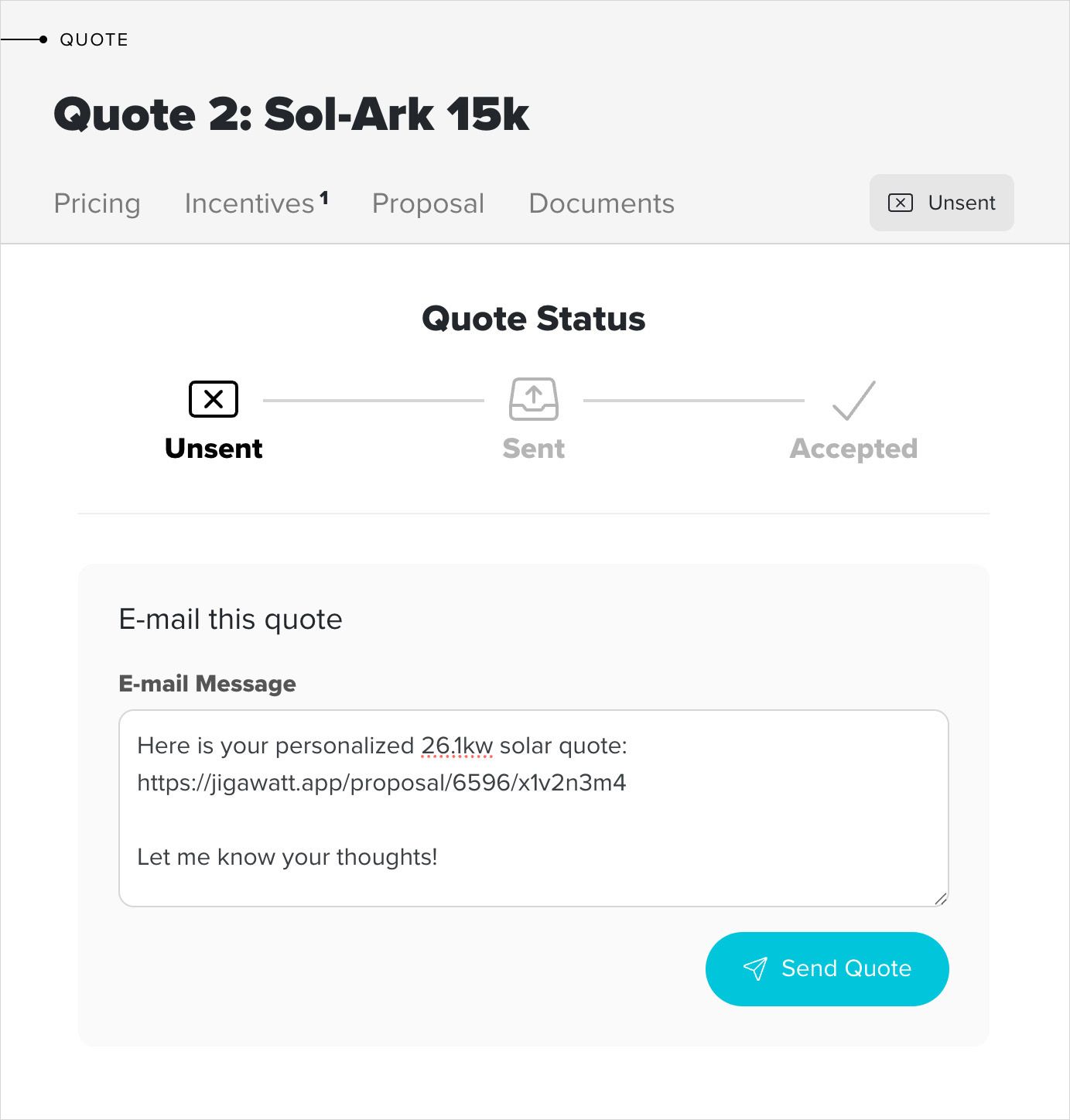
Status
A simple progression toward the sale is built into each Quote. Status indicates whether the Proposal has been sent, and if it's been accepted by the customer. The Status drawer includes an email widget that lets you send a link directly from Jigawatt Fusion, rather than copy-pasting to your basic email client. Sending the Proposal from the Status drawer automatically updates the Status of the Quote to "Sent".
_____
Building a detailed, accurate Quote in Jigawatt Fusion can easily be done in just a couple of minutes. Quotes can also be duplicated and adjusted for even greater efficiency. Side-by-side comparisons of different adders, loan options and even different Layouts can help you present options to your customer in an easily-understandable format. And keeping them all straight is easy with Jigawatt Fusion's intuitive user interface.
For further reading, let's dive in to the Quote Itemization, which is where the real magic happens in getting your pricing dialed in.