Two Ways to Create Documents
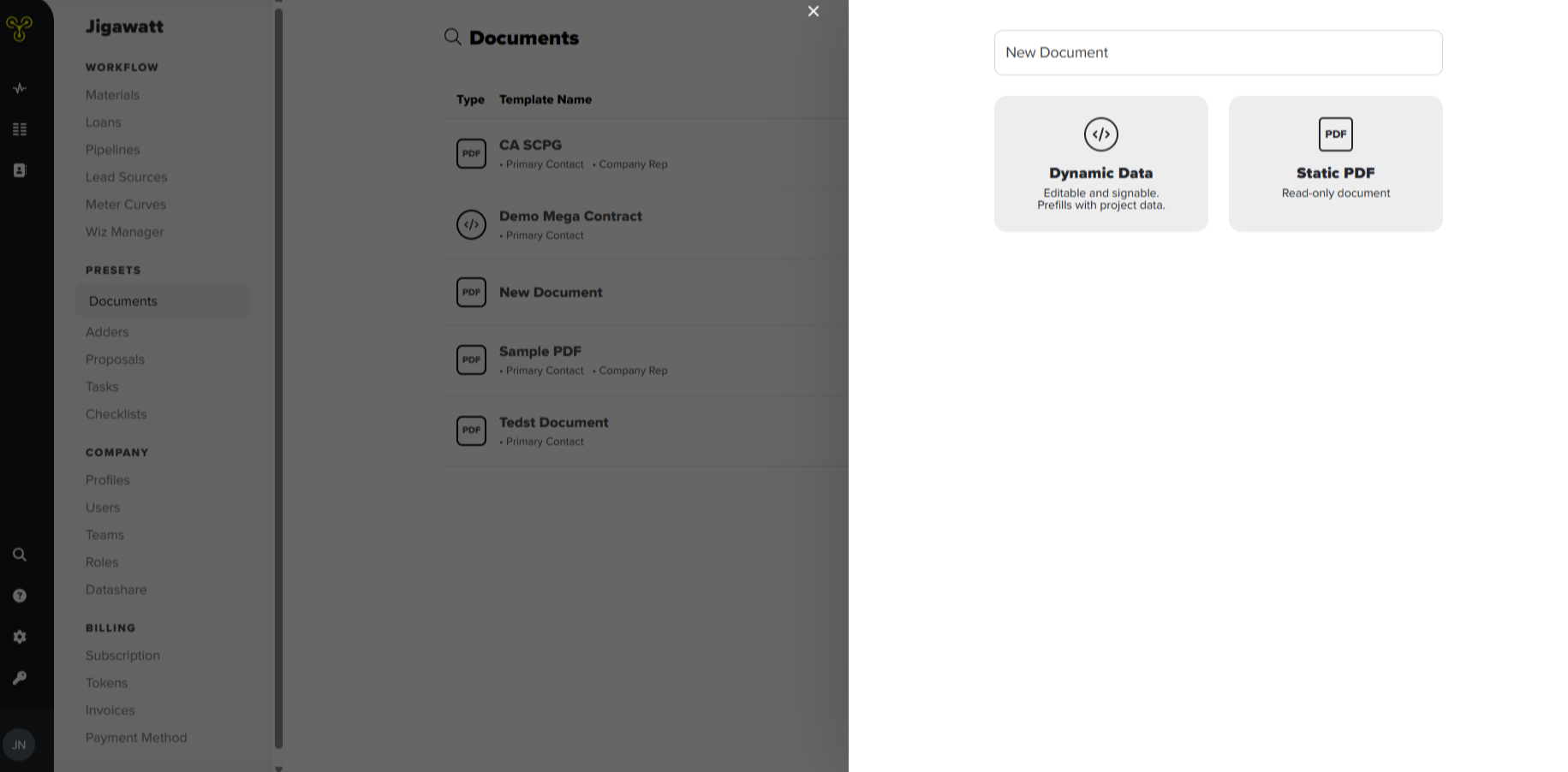
Customization and convenience are key here, so Jigawatt Fusion provides two different options for creating document templates: you can upload and tag an existing file, or you can build a dynamic document from scratch.
Upload and Tag an Existing File
The PDF option allows you to import a file into Jigawatt Fusion to save as a template that you can send out for any project. To use one of your own files, simply click on Upload PDF, and select your file. Any line within that file that is fillable will enable you to add signature lines, designate the signee for that signature line, and dynamic data tags. You can use dynamic data tags by hovering over a text line, clicking the tag button, and selecting the relevant data tag. These pull information directly the project you're generating documents for and will look kind of like code on your template file, but when you generate the document for a specific project {{customername}} becomes that customer’s name, {{date}} becomes the day’s date, and so on. This works for names, dates, contact information, your company’s information, and specific project information. So long copy/paste, and goodbye fat-fingering John Smith into “Jhno Simth.” It’ll save you a lot of time and headache in the long run. Once you've added any signature lines and data tags, click on Save and you'll be ready to use this one template for any and all of your projects.
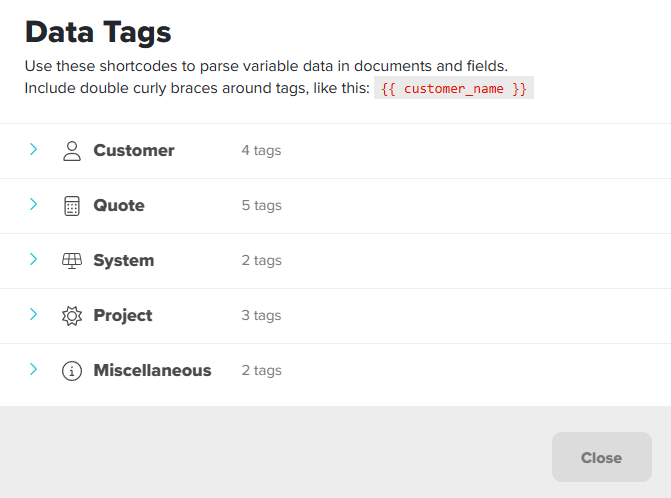
Build a Dynamic Document from Scratch
You can also generate your own documents within Jigawatt Fusion by selecting the Dynamic Data option. With this option, you can type up your documents manually with some simple text formatting options, insert images, and add various widgets for more functionality. These widgets include your company branding, a digital signature line, a materials list that will populate the materials for the project, and a pricing breakdown. The dynamic data tags that can be used in the file upload option work with this option as well, so you can still plug in the tags to populate project-specific information. Once you're done building your document, click save and you're ready to roll.
