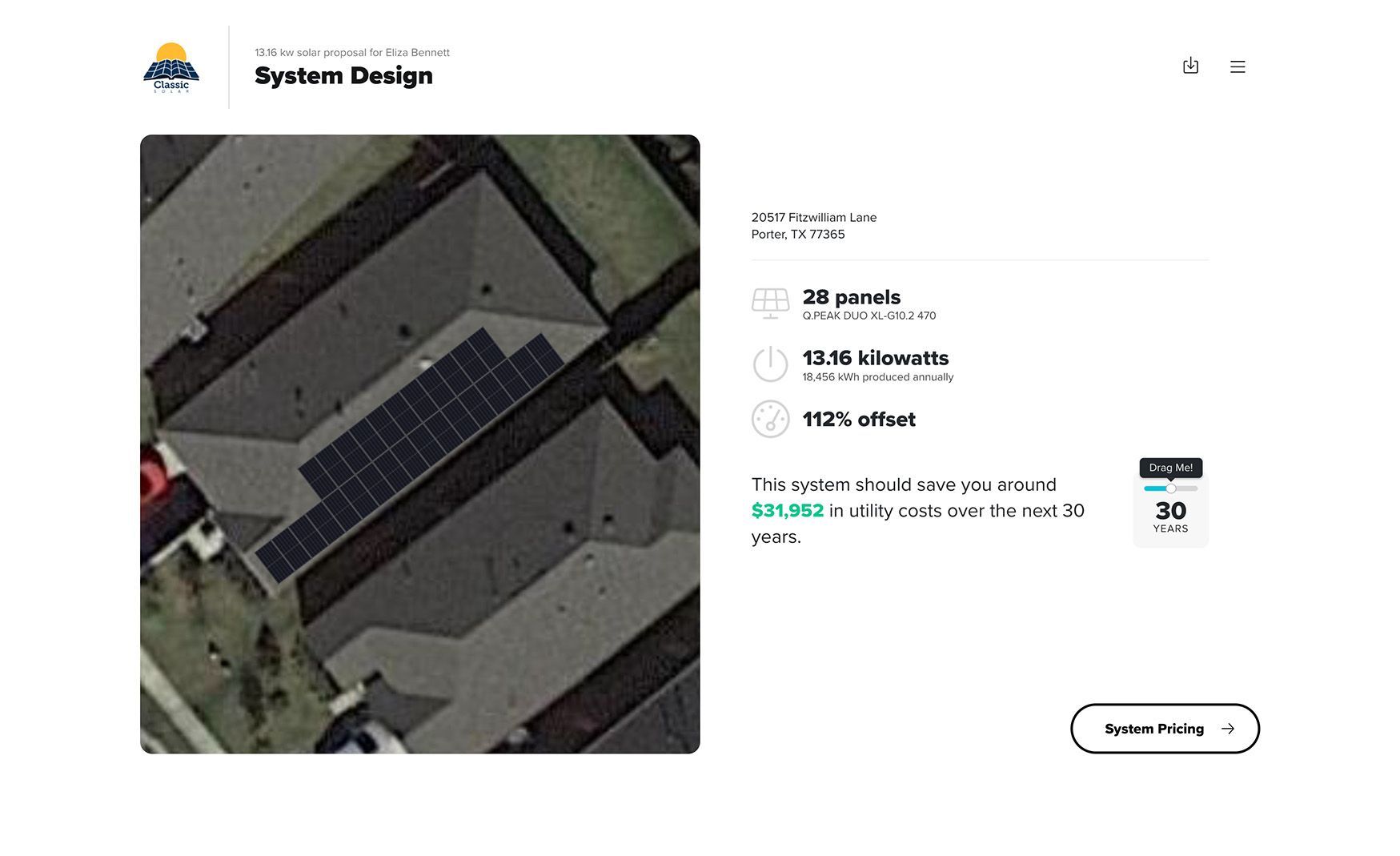Proposals
After a Quote has been created and dialed in, you'll want an attractive, compelling medium for presenting it to your customer! The Proposal is an automatically-generated, visual collection of Project data packaged into an interactive presentation. It creates complex data comparisons in attractive graphs, compiled–at the click of a button–according to your specifications.
To generate a Proposal, you'll first need to make a Quote. It will be a much richer presentation if the Quote has a supporting Layout and Meter, though the Proposal generator works with whatever data it has. If all you have is a standalone Quote, you can still run a simple presentation, albeit with a number of the slides disabled. Check out a sample Proposal!
Customize your proposals
Proposals are compiled from a series of responsive, smart slides, each of which discusses and visualizes a different aspect of the solar value proposition: energy usage forecast, specifications of the proposed PV system, projected solar energy production, environmental impact, and more. These can be reordered and turned on/off selectively on each Quote, by simply dragging, dropping, and flipping the toggle switch. When configuring your Proposal presentation, you can preview the contents of each slide by clicking the image icon.
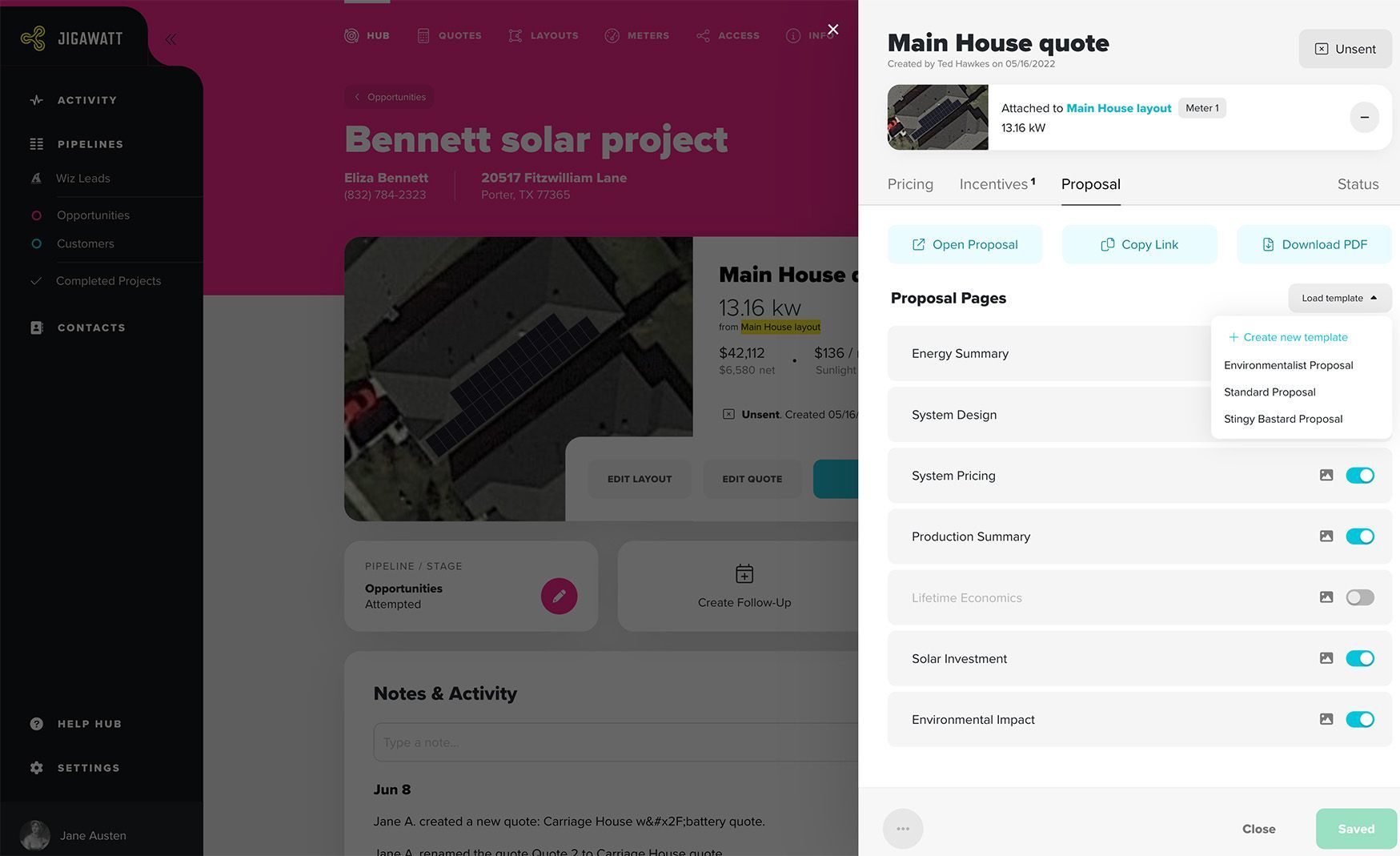
Proposal Templates
To speed up configuring your proposal every time you quote a project, you can create Templates and save them for future use. Templates allow you to specify a slide order, disable individual slides, and load these presets into subsequent Proposals with a click of a button. So if you feel that any specific aspect of a presentation is irrelevant to your customers,italic text or doesn't jive with the way you sell, you don't have to spend a lot of time thinking about it every time you quote a project. Proposal Templates can be created and used two ways:
Open the Quote and toggle to the Proposal panel. Click Load Template. Either choose an existing Template to apply to the Quote, or create a new one.
Go to Settings > Presets > Proposals. Have at it! This is where you'll need to go to modify existing Proposal Templates; they can't be edited directly through the Quote. Note that your User account will need Presets management permissions to create or modify Proposal Templates.
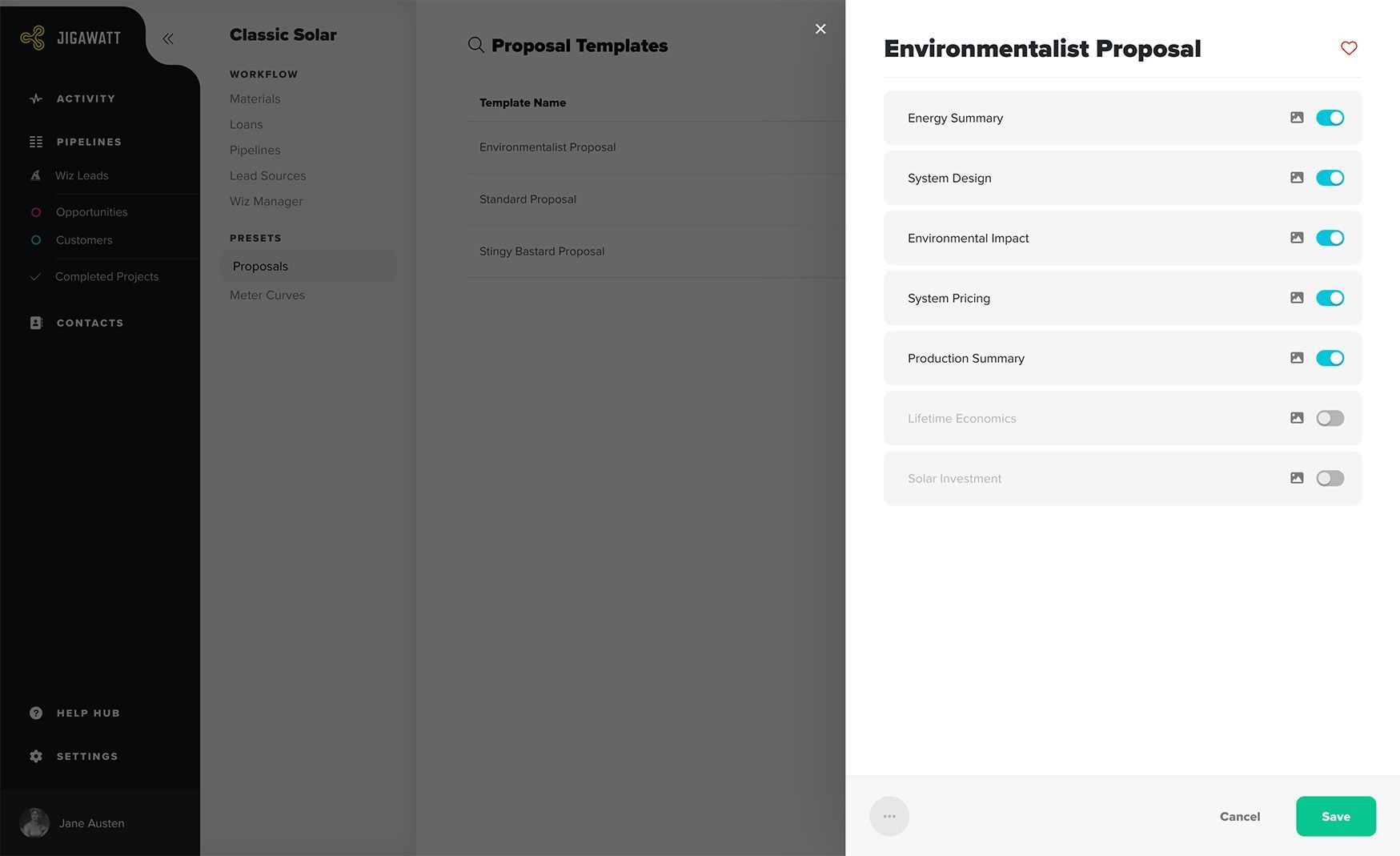
Presenting your Proposal
From the Proposal panel on the Quote, you can decide how you want to present it. Three options are available:
Open Proposal This will open the Proposal as it's currently configured in a new browser window. Choose this option if you're sitting down with the customer and can simply turn your screen around. This also makes it easy to preview the presentation yourself, before you go showing it to anyone else.
Copy Link This option generates a long-tail URL and copies it to your device's clipboard. You can then paste it into a text or email and send it to someone.
Download PDF This generates a downloadable file you can save to your local device, send via email, or print onto paper if you're really old school. Please note (we have to say this) that unlike the other two dynamic options, the downloadable PDF will not reflect future updates to the quote. It also has limited interactivity and is generally less cool.