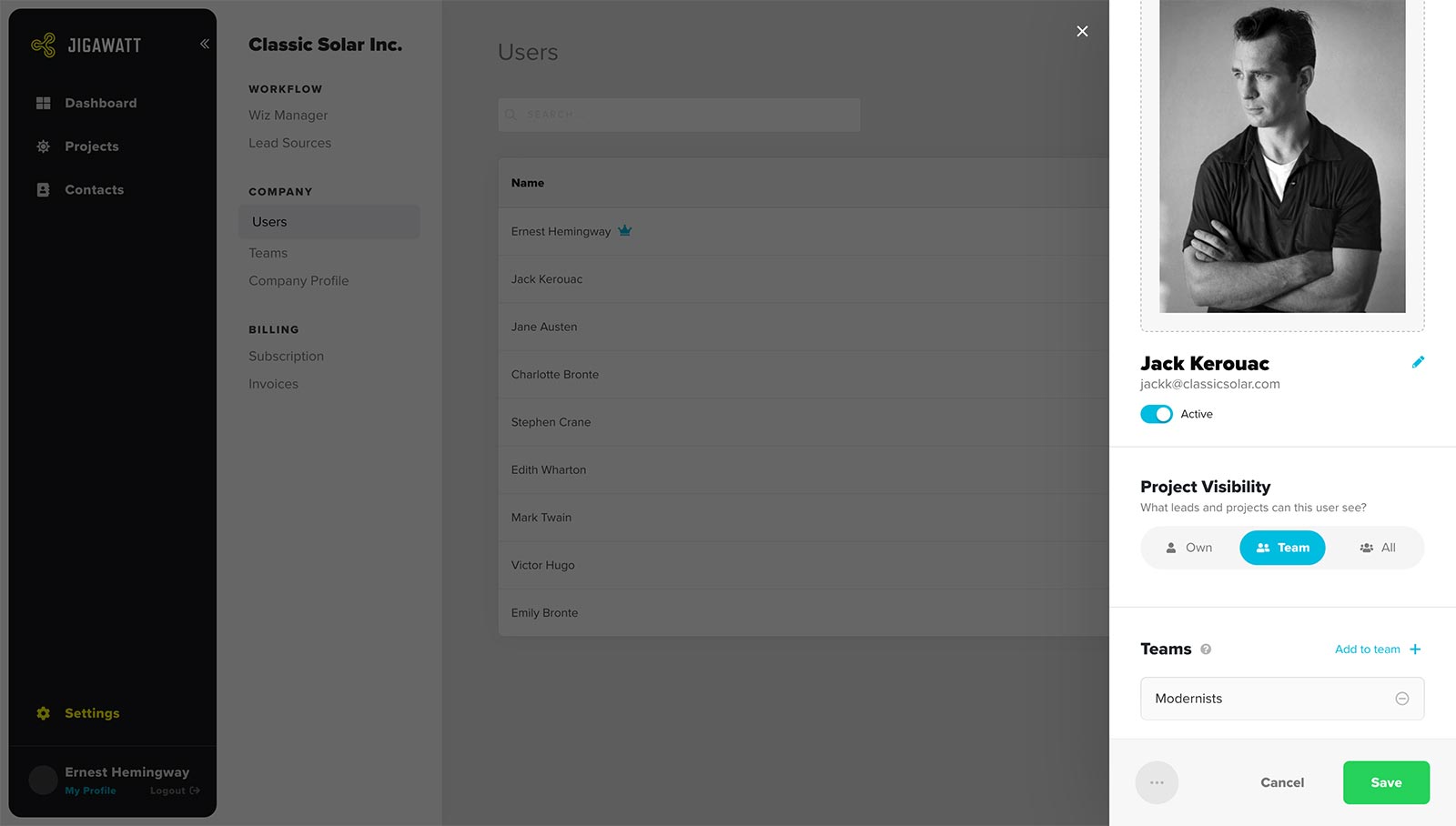Project Visibility
What's just as important as sharing information with the right people? Not sharing it with everyone else! Jigawatt Fusion has a highly-structured permissions system that lets you delegate access to some users, while keeping others from getting at information that may be sensitive, valuable, or just none of their business.
Every Project is owned by a single User; by default, this is the User who created the project, though the owner can be reassigned on the Project Hub. Additionally, a Project can optionally be owned by a Team. Assigning a Project to a Team allows other Users on that Team–those with the right permissions–to access that Project even though it isn't directly shared with them. Read about Project Access and Ownership.
The term "project visibility" is a lot like "access", except that "visibility" refers to what Projects a User can see, and "access" refers to what Users can see a Project. Get it? One is about the User, the other is about the Project. Anyway, there are no read-only permissions in Jigawatt Fusion. If a user can see a Project, they can edit it. The system takes note of pretty much every action that occurs on a project, which can be helpful in delegating work (and punishing malefactors for doing things they shouldn't).
Visibility options
Every user is assigned one of three visibility levels:
Own - The User can only access Projects they own. This setting can prevent your people from stepping on each other's toes, or getting mired down in vast amounts of data.
Team - The User can access Projects belonging to anyone on any of their Teams. This setting is good for Users in a middle management or coordinator role, and becomes particularly useful when a company has multiple sales teams, or a clear division between sales and operations personnel.
All - The User can access all Projects within the Company. A company owner or director will generally have this permission, as might accountants or other administrative folks.
Managing Visibility Settings
Visibility permissions are assigned on the user profile: Settings > Company > Users. Only Users with Settings Permissions have access to this setting; most people can't give themselves–or anyone else this access. That would be crazy!