Quote Itemization
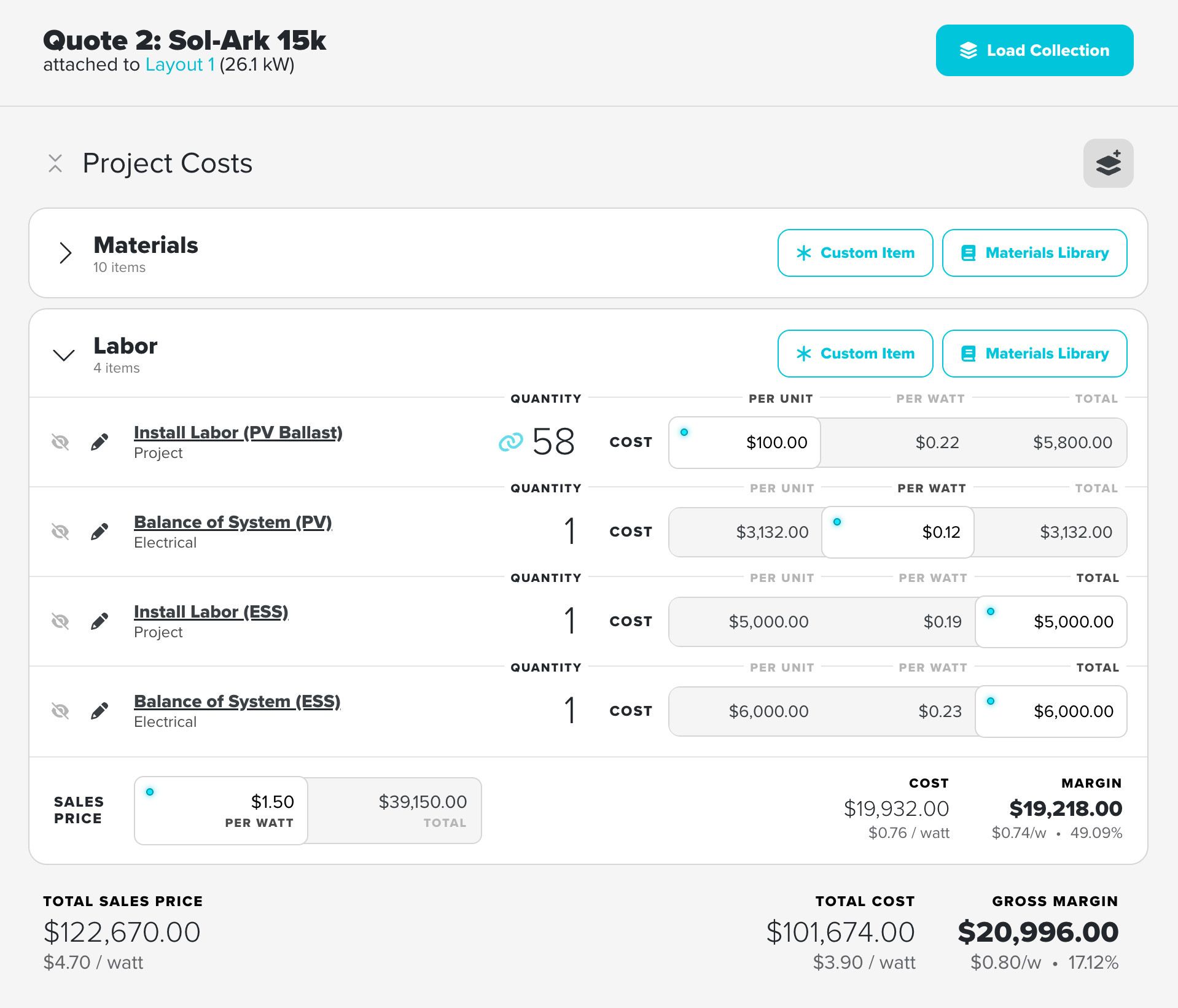
Every solar Quote in Jigawatt Fusion includes two values that affect all the other numbers: Sales Price and Cost. These are your total income and total expense on a Project, respectively, and the difference between them is your net income or profitability. So getting these values right is pretty important if you like making money.
Access your Quote's itemization layer
Quote Itemization is a juicy foundation of detail where you set your Sales Price and calculate Costs. Manage your Quote Itemization by clicking the blue "Itemize" link below the sales price. This opens a whole drawer where you plunk down line items to your heart's content.
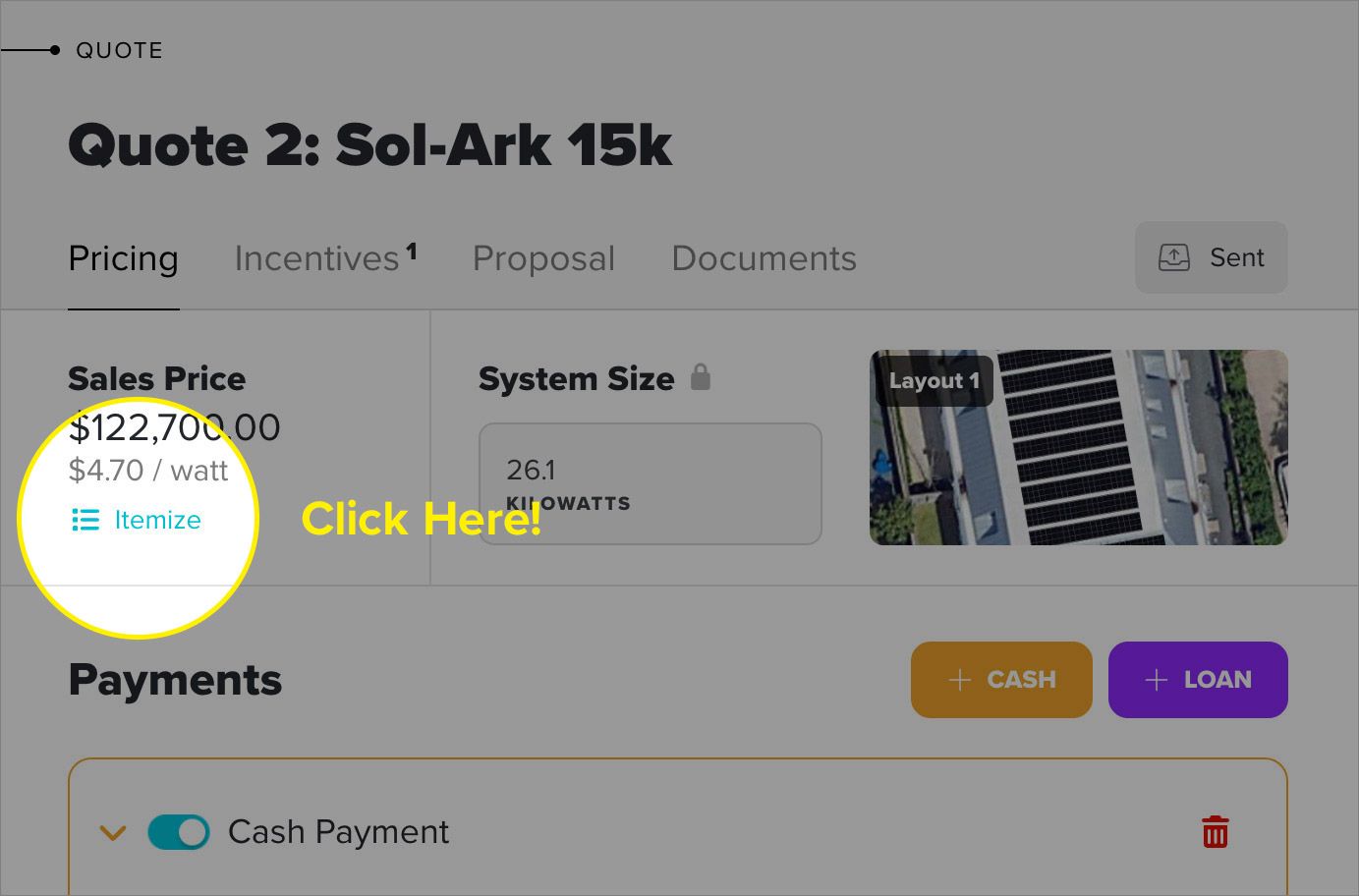
Quote itemization in Jigawatt Fusion allows you to break down your solar projects into detailed line items, organize them into groups, and apply sophisticated pricing strategies. Whether you're tracking materials, labor, or soft costs, the itemizer gives you complete control over your quote's structure and profitability.
Itemization Groups
Items in your quote are organized into groups – logical collections of related costs. You might create groups like "System Equipment," "Installation Labor," "Electrical," or "Permitting" to keep your quote organized.
Key features of groups:
- Group-level pricing: Set sales prices at the group level instead of per-item
- Drag and drop: Reorder groups to control how they appear on proposals
- Collapsible sections: Expand or collapse groups to focus on what matters
- Two categories: Items are split into "Project Costs" (hard costs) and "Soft Costs"
Each group maintains its own pricing method and can contain as many items as needed.
Creating a Group
Click the Add Group at the top of the section you want to add a group to (Project Costs or Soft Costs). Name your group and start adding items!

Group-Level Pricing Methods
One of the most powerful features of itemization is group-level pricing. Instead of setting sales prices on individual items, you set the price for an entire group.
Each group's sales price can be set at the bottom of the group.
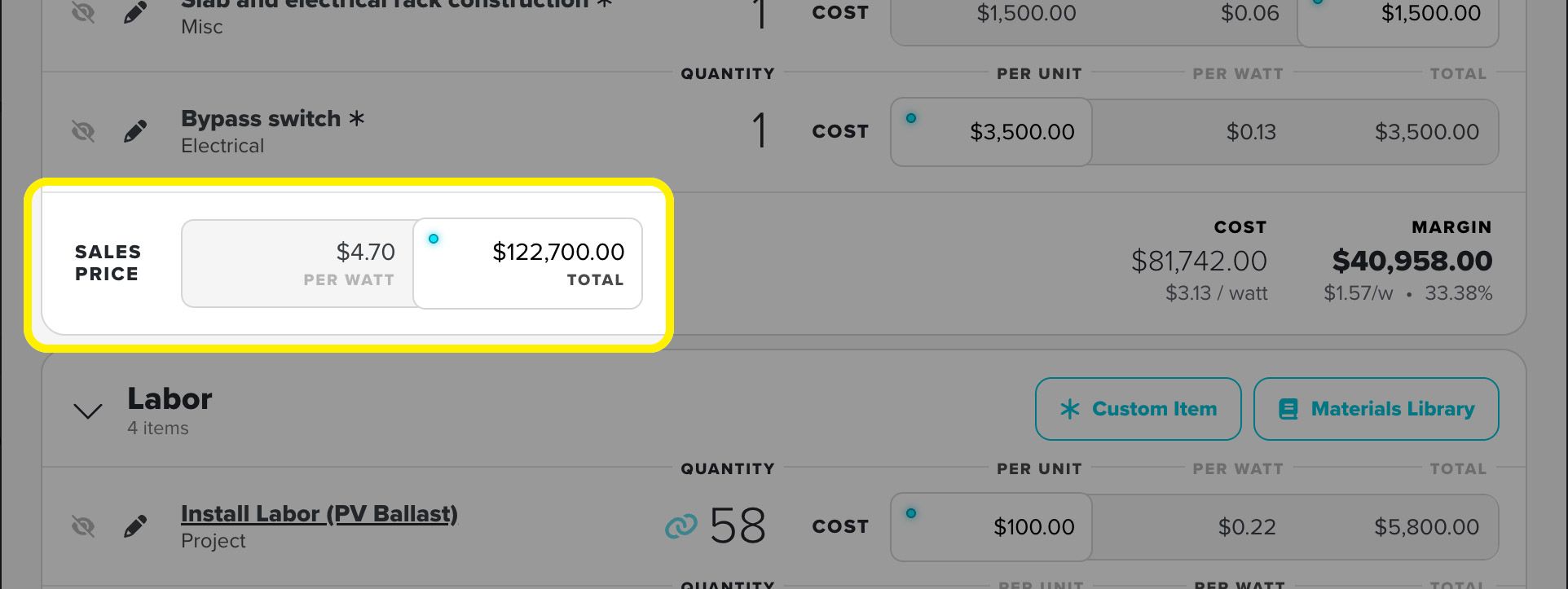
Sales Price
Each group can use one of two pricing methods:
1. Price Per Watt (default)
- Enter a dollar amount per watt (e.g., $2.75/W)
- The system automatically calculates the total:
perWatt × systemSize - Example: $2.75/W × 10,000W system = $27,500
- Great for standardized pricing and comparing quotes
2. Total Price
- Enter a fixed dollar amount for the entire group
- The system automatically calculates per-watt:
total ÷ systemSize - Example: $27,500 ÷ 10,000W = $2.75/W
- Useful for fixed-cost services or flat-rate packages
You can switch between these methods anytime, and the system keeps both values synchronized.
Cost Tracking
While sales prices are set at the group level, costs are still tracked per-item. Each item has its own cost method:
- Per Unit: Cost per item × quantity (e.g., $300/panel × 24 panels = $7,200)
- Per Watt: Cost per watt × system size (e.g., $0.50/W × 10,000W = $5,000)
- Total: Fixed cost regardless of quantity
The group's total cost is the sum of all its items' calculated costs.
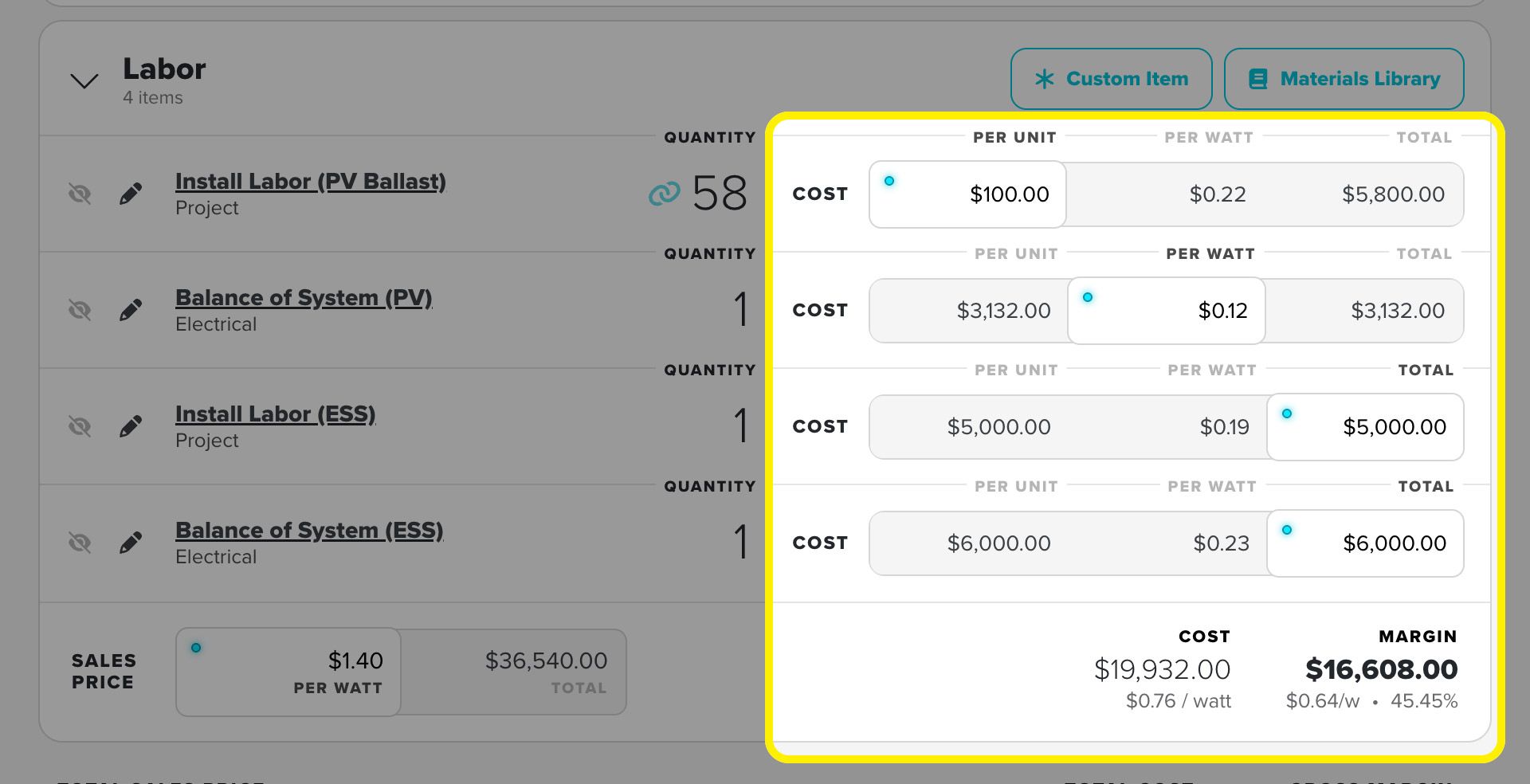
Reordering Groups
- Use the sort icon on group headers to drag entire groups up or down
- This changes the order groups appear on your proposals
- Group order is preserved when you save the quote
Project Costs & Soft Costs
Itemization divides costs into two categories with fundamentally different roles:
Project Costs (Hard Costs)
What they are: Physical materials and direct labor required to install the system.
Examples:
- Solar panels, inverters, racking, wiring
- Installation labor
- Electrical work and interconnection
- Permits and inspections
Pricing characteristics:
- Typically priced per-watt or per-unit
- Often tied to system size
- Form the baseline for calculating margin
Soft Costs
What they are: Indirect costs necessary for the business but not physically installed on the roof. They're contained in the section with a nice soft blue color to differentiate from the Project Costs section.
Examples:
- Sales commissions
- Company overhead
- Administrative fees
- Financing costs
- Marketing attribution
Pricing characteristics:
- Much more flexible pricing methods
- Often calculated as percentages
- Can be based on margin, sales price, or fixed amounts
- Frequently tied to specific users for reporting
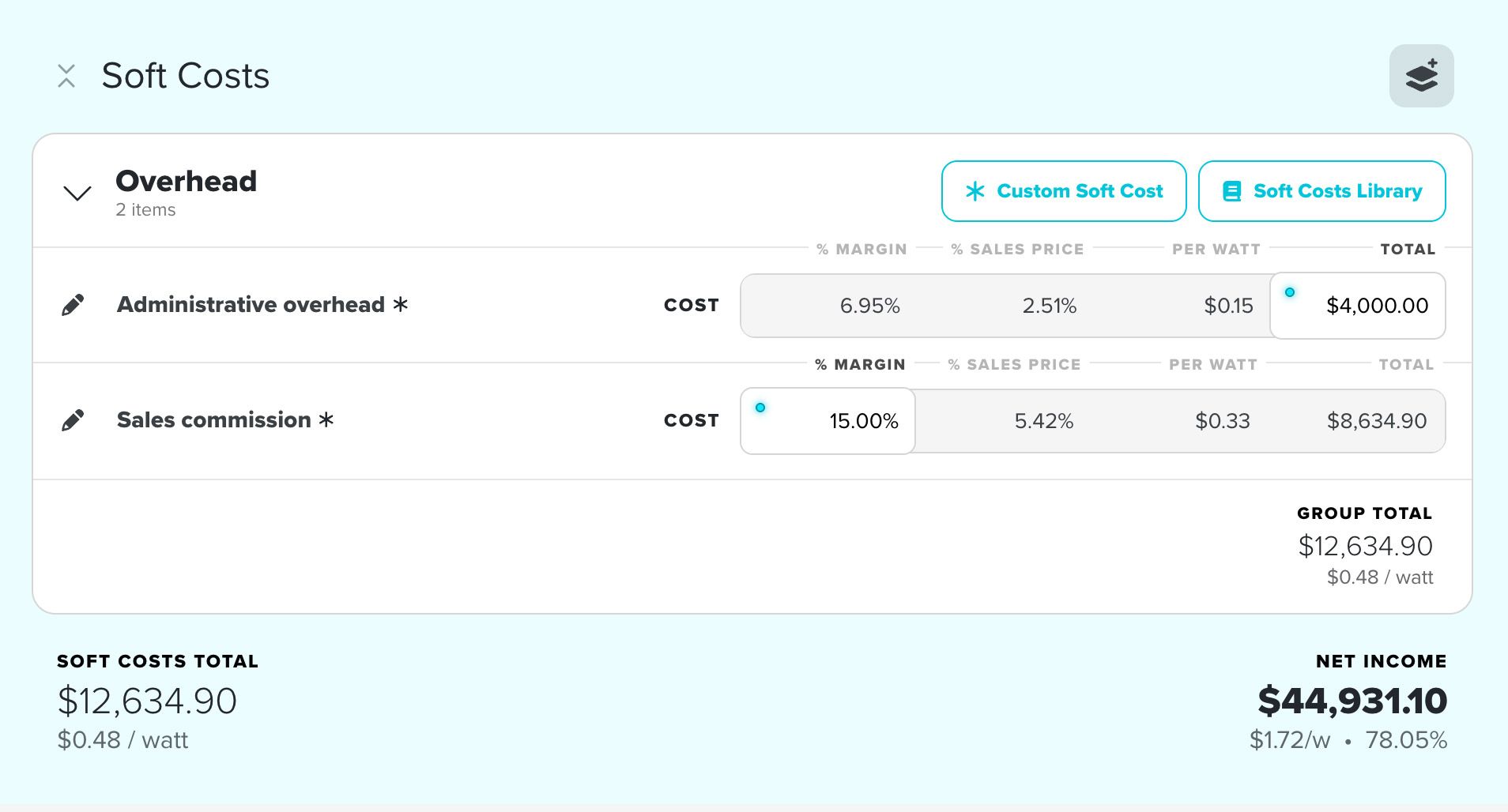
Creating Soft Costs
Similar to the materials library in the Project Costs section, Fusion offers a Soft Costs Library for you to store your frequently used items. You're also able to add one-off Soft Cost items on a per-quote basis. Whichever you choose, the costs can be set individually. See the "Adding & Organizing Items" section below for more details.
Soft Cost calculations
Soft costs support four unique cost approaches:
- Total: Fixed dollar amount (e.g., $500 permit fee)
- Per Watt: Cost per watt × system size (e.g., $0.15/W × 10kW = $1,500)
- Percent of Margin: Percentage of gross profit (e.g., 5% commission on a $15,000 margin = $750)
- Percent of Sales Price: Percentage of total sales (e.g., 8% overhead on $45,000 = $3,600)
Each soft cost item can use a different method, giving you maximum flexibility.
Adding & Organizing Items
Catalog Items
Most of the time when you itemize, you'll be adding items that you've sold before and will probably sell again. Whether these are physical products like inverters and batteries, or turnkey services like trenching or a service panel upgrade, you'll want to have product attributes–and pricing–configured in your Materials Catalog. Basically, everything you routinely offer should be a Catalog item.
To add a line item from the Catalog:
Click the Materials Library button. Locate the item in the popup. Key in the quantity. Hit Add.
You've created a Line item! You can now set the pricing, or edit the Line Item by clicking the Edit (pencil) button. This is where can add notes, set an energy efficiency value (explained below), or delete the line item.
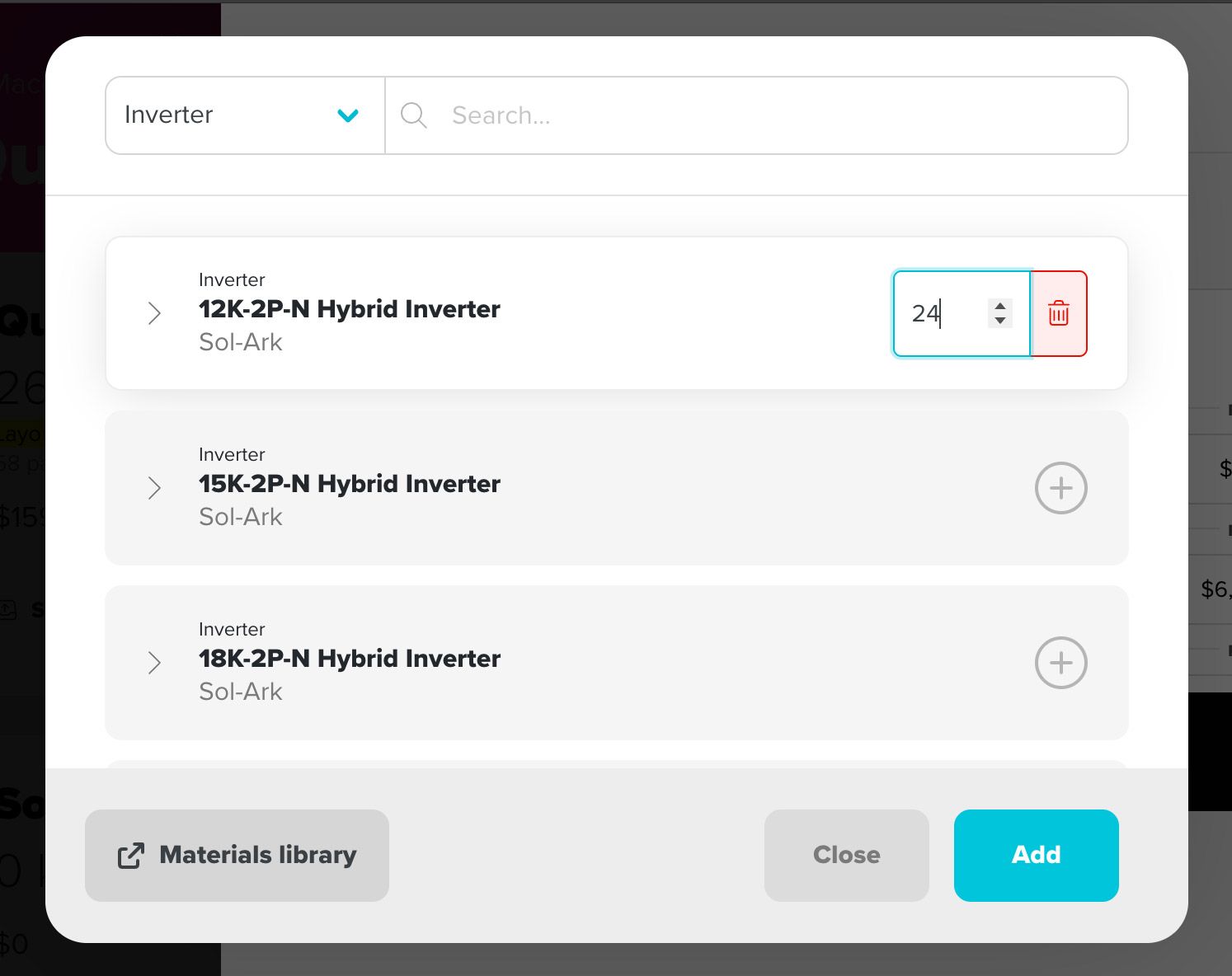
Custom Items
From time to time, you might have to get creative when building out a Quote. Maybe the customer wants you to trim some trees to cut back on shade. Maybe you're baking in a turnkey re-roof to your project, or they want some off-the-wall warranty you don't typically offer. You can add off-the-cuff line items to your Quote by clicking Add Custom Item, and giving it a category (typically Misc.) and name.
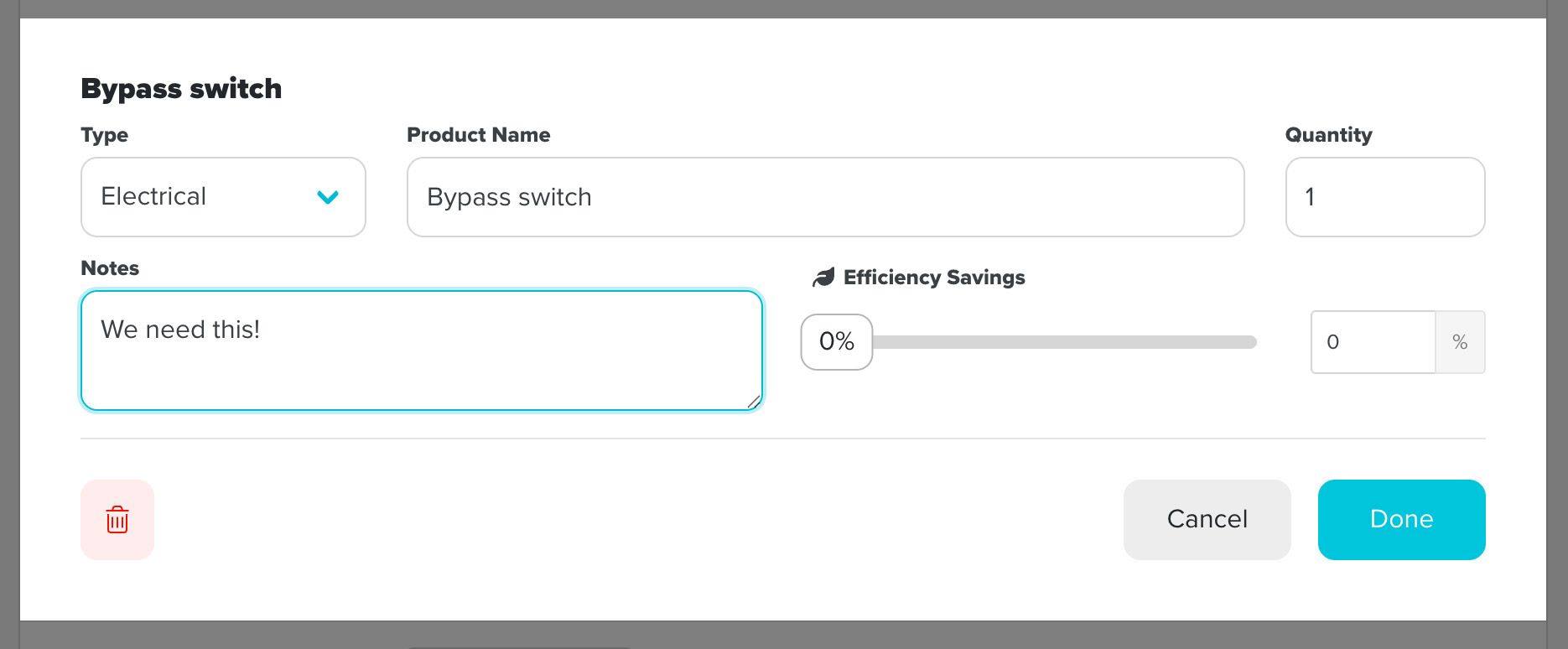
Parts of Line Items
Custom and Catalog items come from different places and have slightly different attributes, but they're treated the same on the Quote Itemizer. They have most of their values in common:
- Quantity is pretty self-explanatory. Add how many you need! Note that this really only comes into play with the "per-unit" costs. You wouldn't have more than 1 "per-watt" item or "total" item.
Power-user feature: Link Quantity. See how you can have your quantities automatically set based on another item or category.
- Cost can be calculated by Unit (the quantity you just set), by Watt (inherited from the system's wattage determined in the Layout), or as a Total value. Just click the box you want to calculate by and plug in a value–the other boxes will figure themselves out! Catalog Items will inherit your default pricing if it's been configured in your Company's Materials Catalog.
- Efficiency is a unique metric that assesses your customer's energy demand, rather than the PV system's productivity, in forecasting on the Proposal. It's arbitrary, and barring a thorough and highly-scientific study, is a good-faith estimate at best. Efficiency won't apply to most solar Line Items, but would be appropriate if you're including insulation, LED retrofitting, an AC soft starter, window replacement, or any of a slew of improvements targeted at reducing the home's energy demand. Efficiency from all Line Items is summed, then deducted from the Meter's usage value as a percentage of total energy demand. Your Efficiency projection shows up on your Proposal. As with your production projections, do yourself a favor and set realistic efficiency expectations with your customers!
The itemizer supports intuitive drag-and-drop functionality for both items and groups.
Moving Items
- Within a group: Grab the grip icon (≡) on any item and drag it up or down to reorder
- Between groups: Drag an item from one group to another to reorganize your quote structure
- Items automatically update their group assignment when dropped in a new location
Calculating Net Income
Understanding how your profit is calculated is critical to running a successful solar business. Here's the complete flow:
Sales Price (what the customer pays)
Minus: Project Costs (materials & labor)
= GROSS MARGIN (profit before soft costs)
Minus: Soft Costs (commission, overhead, fees)
= NET INCOME (your actual profit)
Real-World Example
Sales Price: $45,000
Project Costs: $30,000
───────────
Gross Margin: $15,000 (33.3% margin)
Soft Costs:
- Sales Commission: $750 (5% of margin)
- Company Overhead: $3,600 (8% of sales)
- Permit Fee: $500 (fixed)
────────────
Total Soft Costs: $4,850
────────────
Net Income: $10,150 (22.6% net margin)
The itemizer automatically recalculates all these values in real-time as you modify items, ensuring you always see accurate profitability!
Itemization offers endless detail!
"Endless detail" may not sound all that fun to many users, but don't worry, Jigawatt Fusion doesn't demand detail; it offers the potential for any amount of Itemization. You get to use it however you want! Only a certain type of person is going to want to keep track of so many line items. But if you happen to be that type, we're proud to enable your AR behavior. So take a gander at this example of extreme itemization and let your imagination wander!