Materials: Link Quantity
Automatic Quantity Syncing
The Link Quantity feature automatically keeps certain items' quantities synchronized with other items in your quote. This eliminates manual updates and prevents errors.
Common Use Cases
- Inverters to Panels: 1 inverter per 2 panels (ratio: 0.5)
- Optimizers to Panels: 1 optimizer per panel (ratio: 1.0)
- Disconnects to Inverters: 1 disconnect per inverter (ratio: 1.0)
How It Works
When you enable quantity syncing for an item, you specify:
- What to link to: Either a product type (like "panels") or a specific catalog item
- The ratio: How many of this item per source item (e.g., 0.33 = 1 per 3)
The system then:
- Monitors changes to the source items
- Automatically calculates the linked item's quantity:
sum(source quantities) × ratio - Rounds UP to the nearest whole number (you can't install 0.67 inverters!)
Two Linking Methods
Method 1: Link by Product Type
- Links to ALL items of a certain type (e.g., all panels)
- Example: Micro-inverters linked to panels (1:1 ratio)
- Quantity = Total panels × 1.0 = Total panels
Method 2: Link by Specific Catalog Item
- Links to a specific item by its catalog ID
- Example: Main disconnect linked to a specific combiner box model
- Quantity = Quantity of that combiner box × ratio
Managing Linked Items
The Link Quantity feature can be configured in your Company Catalog. Open an item, toggle on the "Link Quantity" switch, and choose your options!

Adding to Quote
To add an item with Link Quantity to your quote, click the Materials Library button at the top of a group. Items with Link Quantity enabled will be indicated with a tag, and the name or type of product that item is linked to. The quantity will be automatically calculated if there are already items on the quote that match the Link Quantity product/type.

Quote Item attributes
There are some special indicators and functions for quote items with Link Quantity.
Visual indicators:
- Linked items show a chain icon (🔗) next to their quantity
- Hover to see what they're linked to and the ratio
- Quantity field appears grayed out (automatic)
Unlinking: If you need to override an automatic quantity:
- Click on the linked quantity
- Choose "Unlink" from the menu
- Enter a manual quantity
- The item will no longer auto-update
Re-syncing: When you load an itemization template:
- Linked items automatically recalculate based on your current quote
- A template with 20 panels that links inverters will adjust if your quote has 24 panels
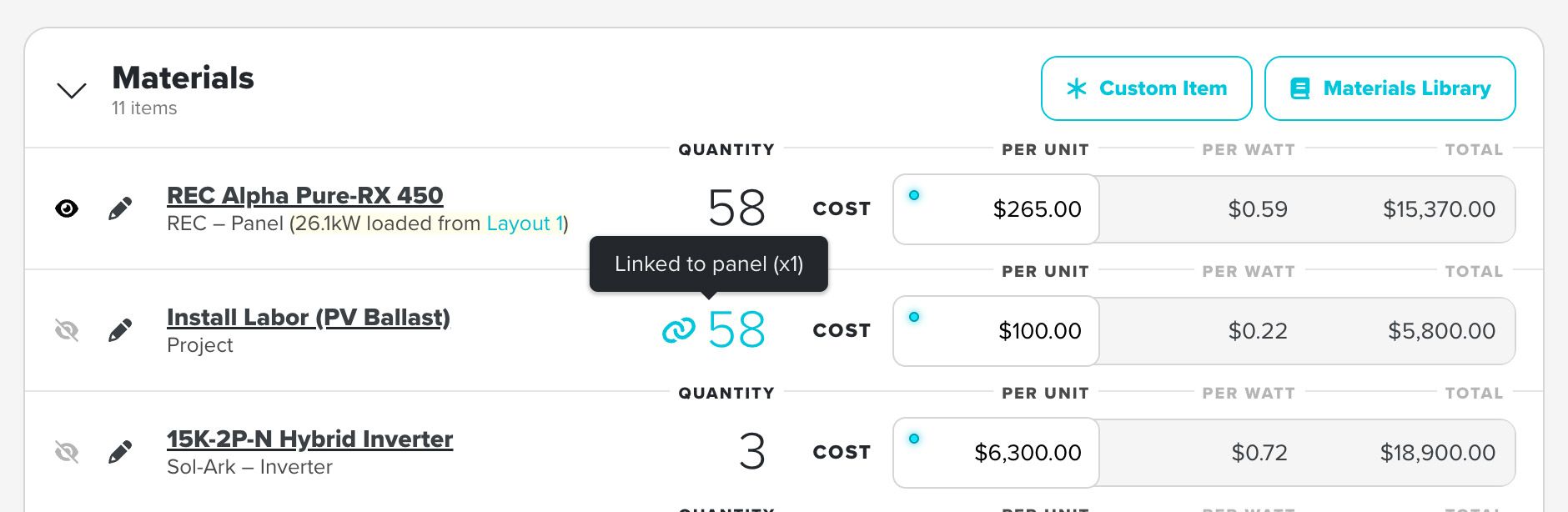
Example Scenario
You add 24 solar panels to your quote. You've also added an inverter item with quantity syncing enabled:
Linked to: Product Type "Panel"
Ratio: 0.5 (1 inverter per 2 panels)
Calculation:
24 panels × 0.5 = 12
If the customer decides to increase to 27 panels:
- You update the attached Layout, which changes the panel quantity to 27
- The system automatically recalculates: 27 × 0.33 = 8.91 → 9 inverters
- No manual editing required
This feature is especially powerful when combined with itemization templates – your templates automatically scale to match each project's unique size.