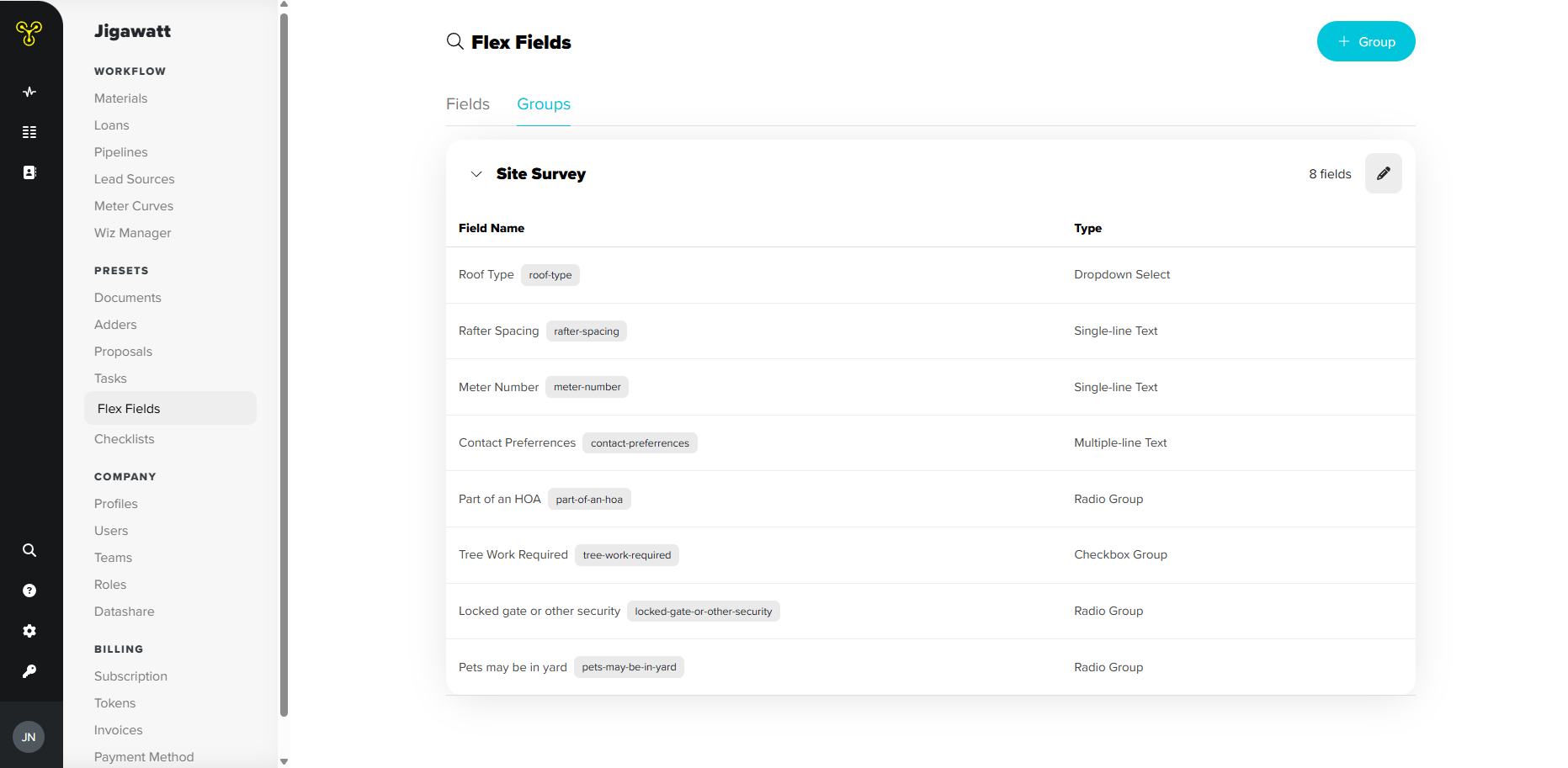Flex Fields
What Are Flex Fields?
Client intake questionnaires, site survey forms, project export info sheets - Flex Fields are whatever you need them to be. These are customizable form templates with an array of tools to help you gather and record information about your customer and their solar project to help you onboard, organize, track, or share your projects.
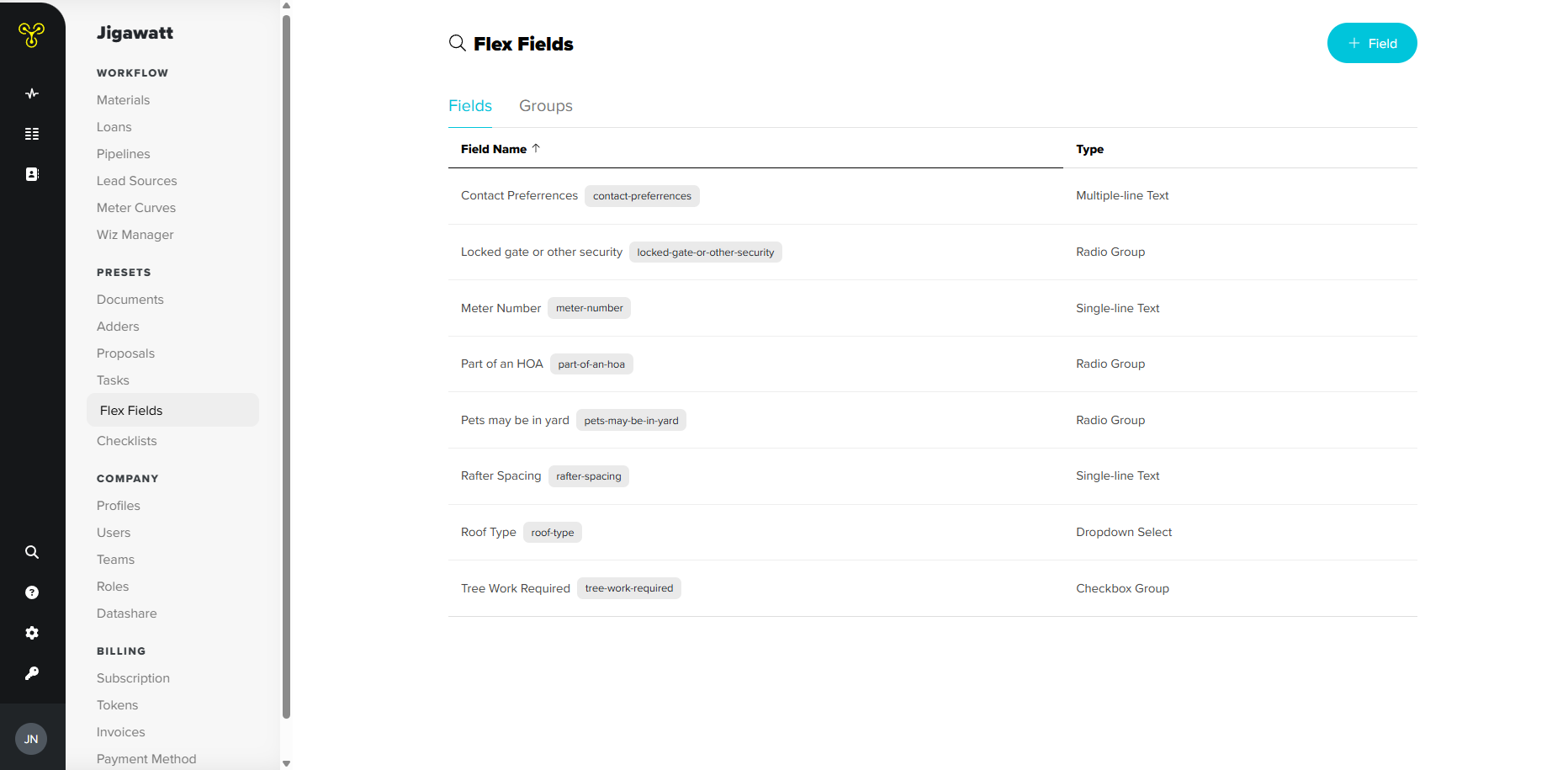
Creating Fields and Groups
To get started, head to Settings > Flex Fields. To create a field, click on + Field in the top right, add a label to the field, and select the field type (field types are explained in the section below). Don’t worry about the identifier, that’s backend code stuff the computer uses to identify your fields. Once you’ve created fields, you can add those to a Group. Groups are just that - groups of fields that you want to go together and will ultimately make up the form you’re creating. To make a group, tab over to Groups and click + Group. You’ll then enter the name for the group, and start adding fields by clicking + Add Field and clicking the field you want to add. Once you’ve added your fields to a group, you can slide them around to rearrange if needed, and click Save when you’re done.
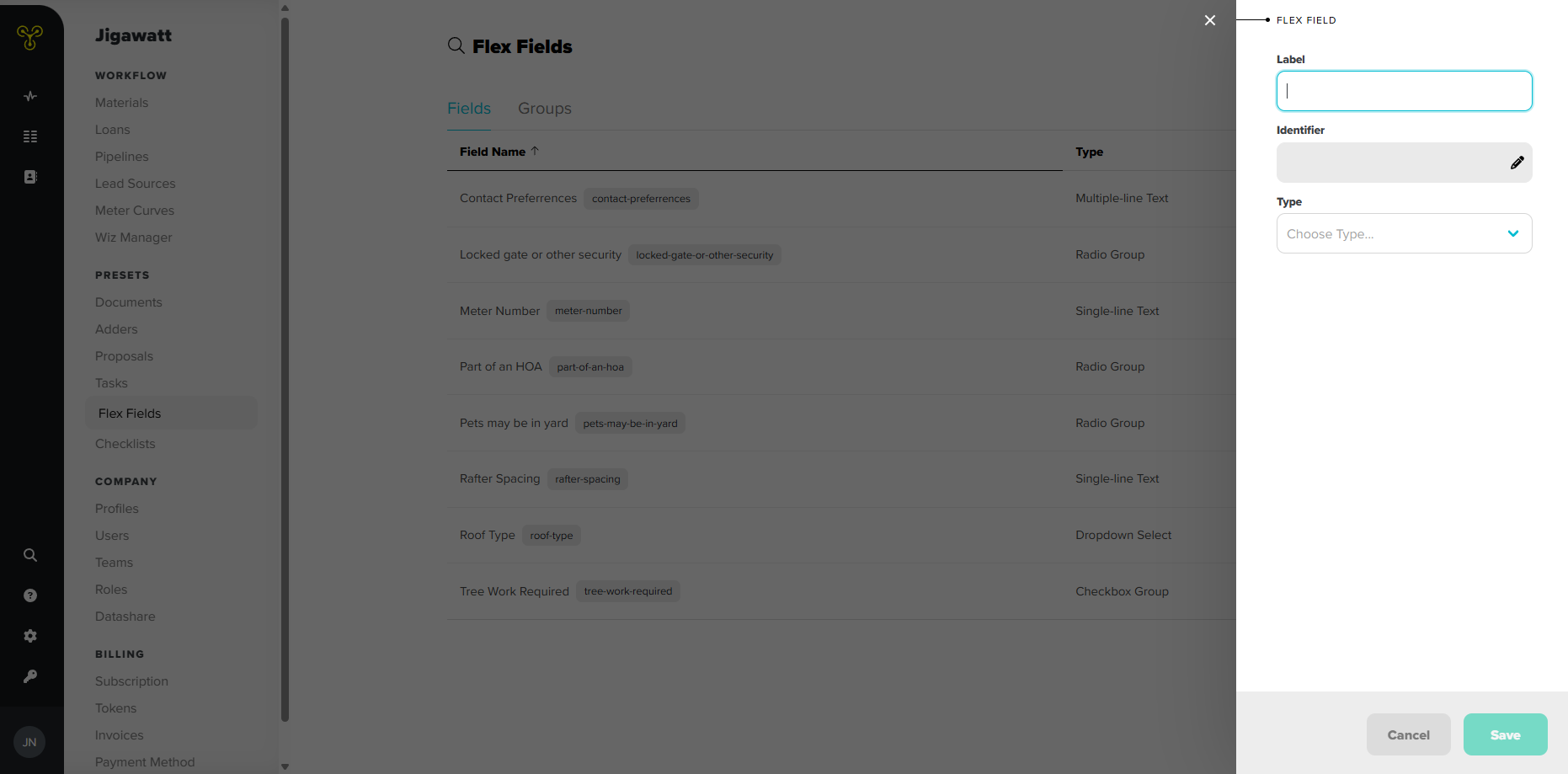
The Fields
What are these fields, you might ask? Take your pick! Everything will have a label that you set, because it helps to know what information you’re entering in fields like…
Single-Line Text - Short text entries fitting on a single line, like a meter number or AHJ
Multiple-Line Text - Longer text entries or multiple, separate entries in the same category, like a full-format address, general notes, or numbering the list to include contact preferences in ascending order
Dropdown Select - Inserts a dropdown menu with a list of options you’ve entered to allow for a single selection, like roof type or language spoken by customer
Checkbox Group - Inserts multiple options you’ve pre-entered with clickable checkboxes for things like the customer’s time-of-day availability or tree/electrical work required
Radio Group - For when you want a checkbox group, but with circles instead of boxes. This is more visually appealing for two options, such as a yes/no, one or the other type of scenario
Datepicker - Inserts a calendar box which allows you to select a date, such as a site survey or install date
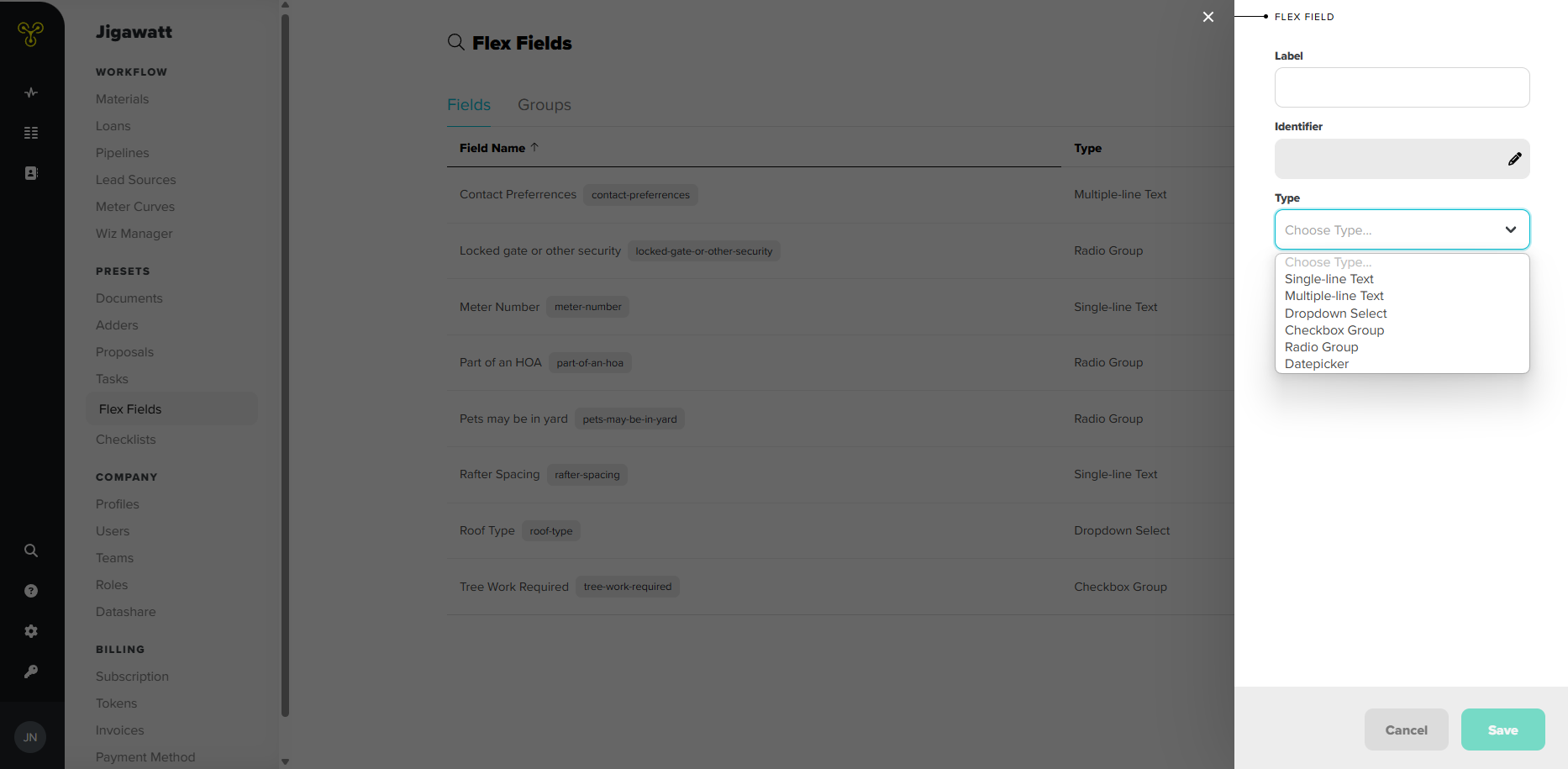
Using Flex Fields
To put this into practice, make your fields, make your groups, and open up a project. Click on that info icon on the Project Hub toolbar to view the Project Info page, and click on the pencil icon next to Flex Data. Here, you can click on the stack or the + to add groups or individual fields, respectively, enter the appropriate information into the fields, and click save when you’re done.