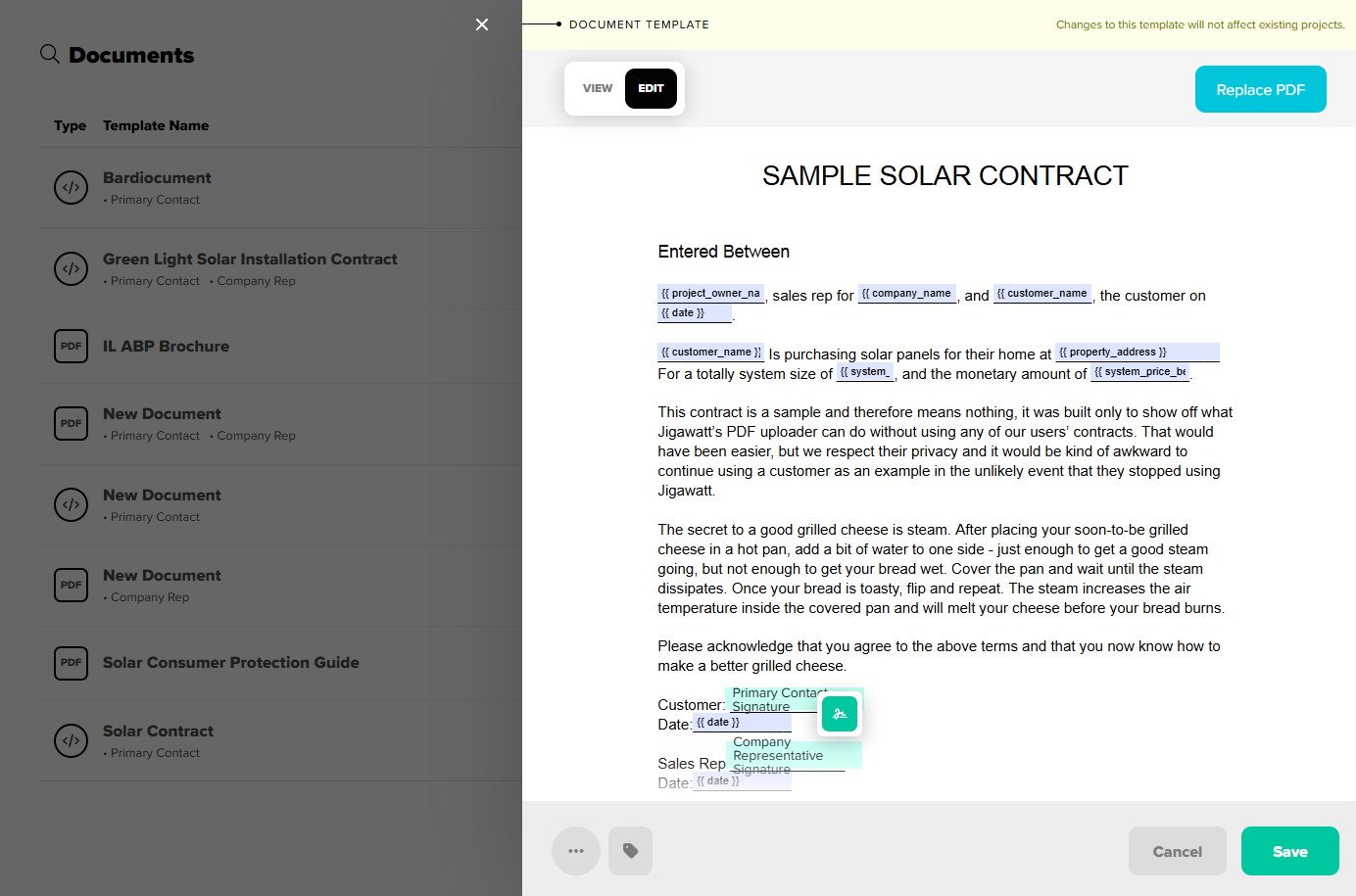Documents via PDF Upload
Jigawatt's document manager allows you to upload your own PDF documents to be sent to customers for reading and/or signing. This way, you can have your PDFs formatted and ready to go instead of having to load them in one-by-one for each project, or send them out to a tertiary e-signature service.
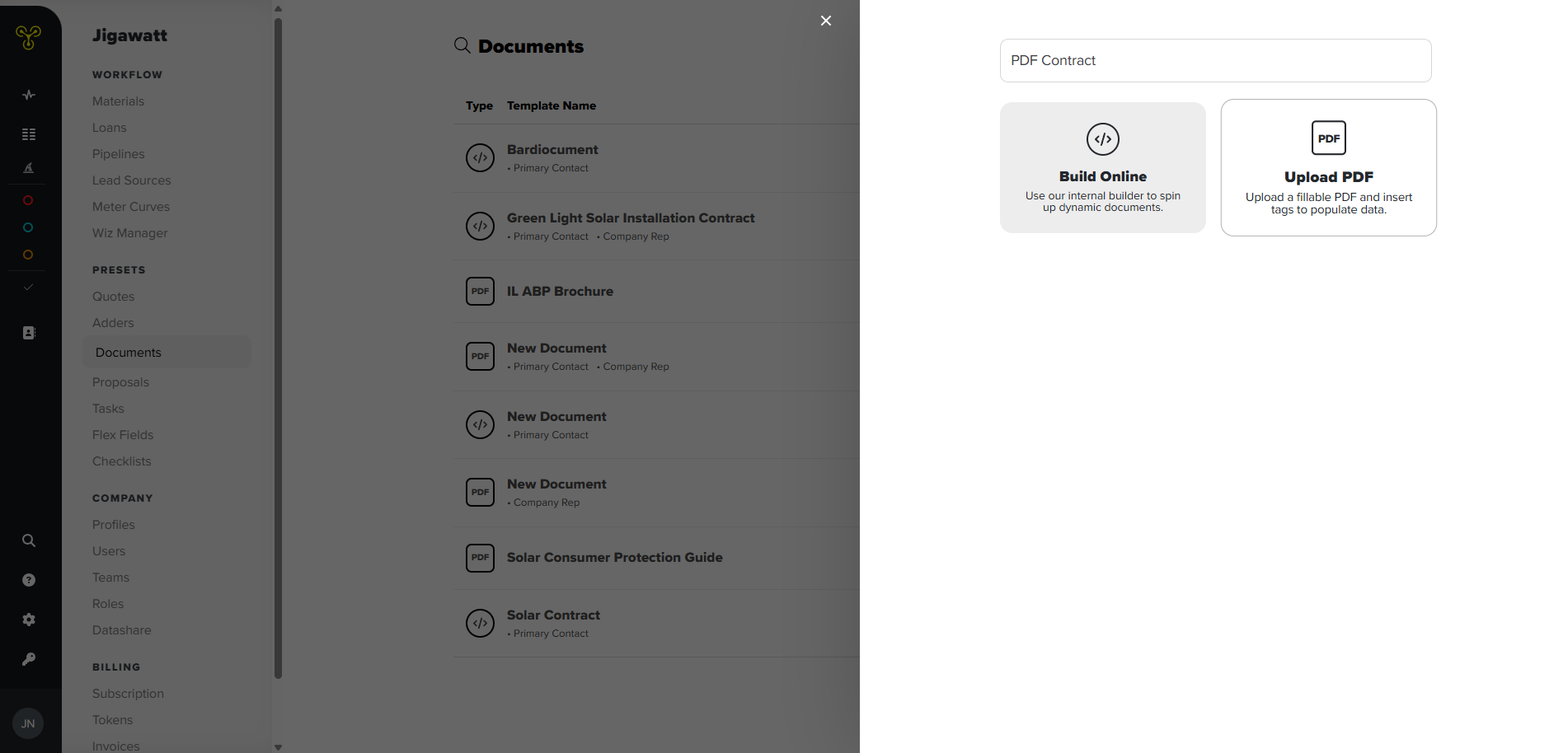
To get started, you'll want to make sure your PDF is formatted to be fillable. In order to do this, you'll need to make use of a program like Adobe Acrobat. Since we have a Creative Cloud subscription, we'll be using Adobe for this example. If you're using something else and need help figuring it out, open a ticket through the Help Hub and we'll do our best to walk you through the process on whatever PDF software you're using.
To start, open your contract file in Acrobat. Now, you'll use the toolbar on the left and select "Prepare a Form." Proceed to the form conversion, and make sure all of your lines are selected. If there are extra lines that do not need to be filled, such as a letter of cancellation portion of your contract, select and delete those lines. Go ahead and delete signature lines as well, we'll work on those in a moment. As is commonly seen on solar contracts, there will be sections detailing both cash payments and financing, so we recommend saving one of each. Delete the finance lines and add the appropriate checkmark in a "Cash" checkbox for a cash payment, and vice-versa for a financed project.
To add signature lines, scroll down on the lefthand toolbar until you find "e-signature field," and add boxes for those on your contract where applicable. Make sure they're large enough to fit a person's signature, keeping in mind they're signing on a computer without the precision of pen on paper.
Once you've finished, save this file to your device.
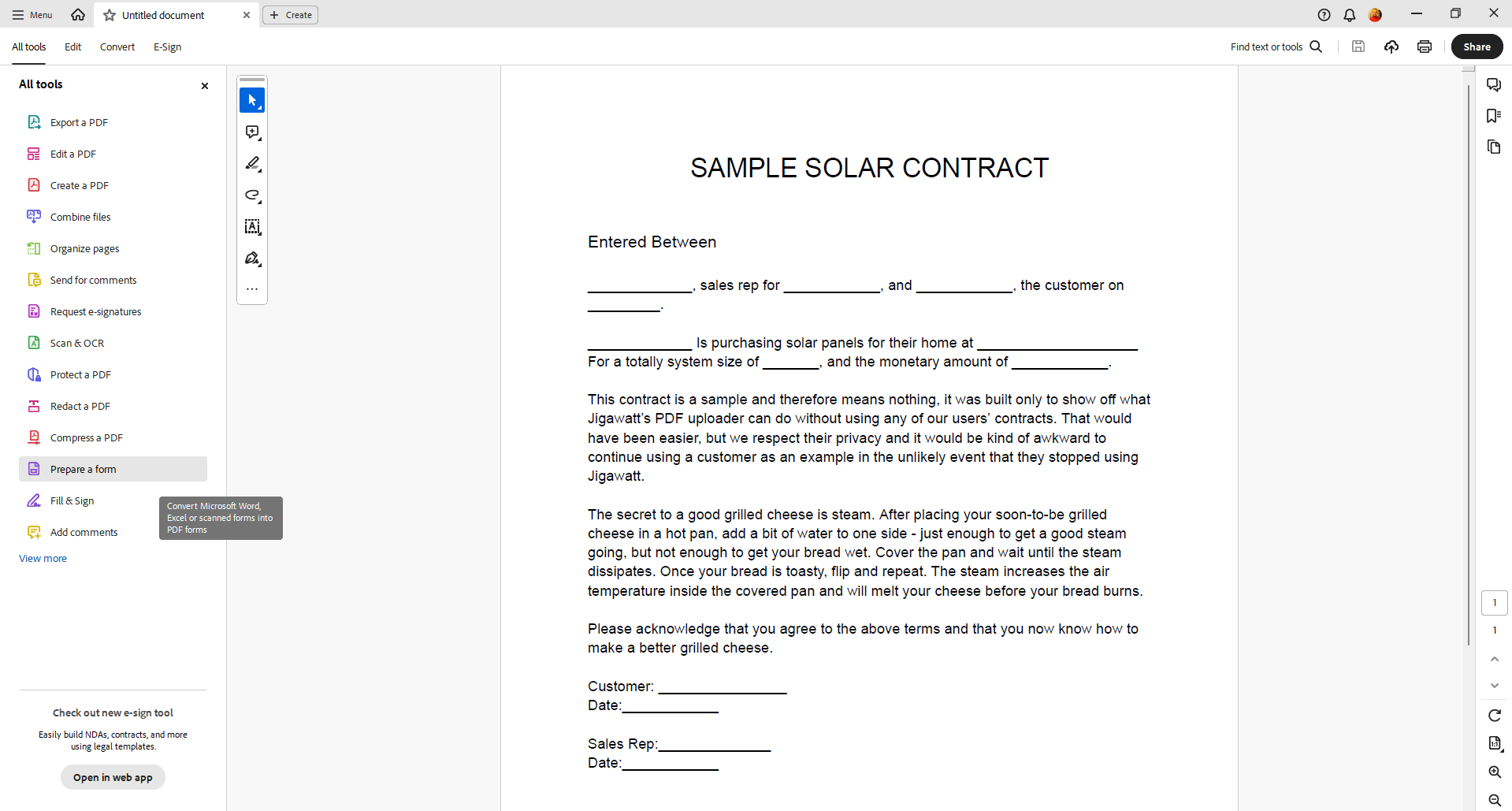
Back to Jigawatt, head on over to the Documents section of the settings page, + Document in the top right, and select PDF. Upload your newly-formatted PDF, and you'll see that your contract is now in Jigawatt and those fillable lines are still fillable. You can add data tags to those blue spaces that will pull project info from the project and populate those lines with the related information, such as the names of those involved, the date, system size, pricing, etc. Mouse over the green spaces (which are the signature lines) to designate a signee. You can select primary contact (the customer), secondary contact (a cosigner, if applicable), and company representative (the sales rep). Save that and you have a working, fillable PDF that can be applied to any project!